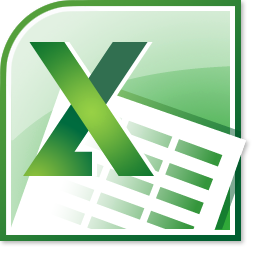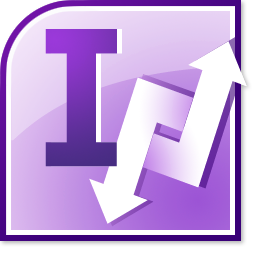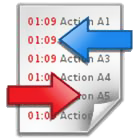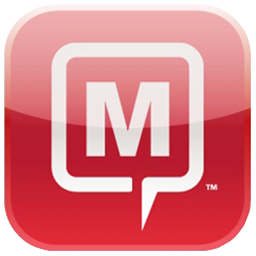Quickly and easily simulate Microsoft® Office® Visio® flowcharts, Value Stream Maps and workflow diagrams. Process Simulator installs as a add-in to Visio, allowing you to seamlessly create and run simulation models inside Visio. It is a simple, predictive, productivity improvement tool that has the potential to change your future.
|
Process Simulator
Process Simulator
Quickly and easily adds simulation capabilities and analysis to Microsoft® Visio® flowcharts, Value Stream Maps and workflow diagrams. Process Simulator installs as a plug-in to Visio, allowing you to seamlessly create and run simulation models inside Visio.
See Product Brochure
|
- Output Viewer Items sorted in original model order – Filter Options now show all elements in the Items list in the order they appear in the model tables. This is now the default Item sort, however, the list can also be sorted alphabetically.

- Move a chart and create a new Report – if you want to move an existing chart into its own new Report tab, simply drag the chart up to the plus “+” tab and drop it there. A new Report tab will automatically be created with your chart in the view.

- How-To modeling solutions – learning how to use Process Simulator requires more than just becoming familiar with the product features and menus. It also requires an understanding of how to use the features to correctly create representative models of actual business processes. The how-to solutions, now included in the documentation, help you learn the techniques to model situations you are likely to encounter when doing a simulation study.

- Output Viewer now has context-sensitive online help.

- Model package install directory defaults to where the package file resides.
- External Arrival files now support the .xlsm and .xlsb Excel file formats.
- Container objects in Visio are now supported as simulation objects.
- Simulations can now be run to the year 2100.
- Entity initial cost allows use of distributions.
- Copying rows in a table supports non-contiguous row selection.
What's New in Process Simulator 2011With Process Simulator 2011 you are able to more easily visualize and analyze simulation results using the new Output Viewer, quickly experiment and compare model changes with independent scenarios, and simplify model building with advanced modeling constructs. Process Simulator 2011 is compatible with Microsoft Visio 2010, 2007, and 2003.With Process Simulator 2011 SP1, you are able to easily model multi-shift facilities using the new resource shift carryover capability. You can also gain more insight into your model results with the new Output Viewer time series charts.FeaturesResource Shift Carryover This powerful new capability allows you to carryover work started by a resource on one shift and continue it with another unit of that resource on the next. For example, manufacturing facilities that have extended task times or complex processes spanning multiple shifts or days can easily pass work from the first to the second shift. Hospitals operating 24 hours a day can transfer patient care from one shift to the next. Shift carryover works whether it’s one resource or multiple resources performing a task. Each resource will independently be interrupted to go off shift and allow resources on the next shift to resume the work. Along with this new capability, you can now assign unique calendars to specific resource units.
 New Output Viewer Time Series Charts
The following are new and modified time series charts:
New Output Viewer Time Series Charts
The following are new and modified time series charts:
- Activity Utilization – this new chart displays utilization of activities, as a percentage of contents versus overall capacity, over the course of the simulation run.

- Resource Usage – this new chart shows how many resources were used and when over the course of the simulation. Add a capacity line to the chart and compare the actual usage against the maximum potential resource usage.

- Activity State – this upgraded chart now includes the averaging of activity states across replications. It is displayed as a 100% stacked column Gantt chart over time.

 Specifically for the Process Simulator 2011 release, we have added the following new capability to Output Viewer:
Specifically for the Process Simulator 2011 release, we have added the following new capability to Output Viewer:
- Sort Column, Utilization, and State Charts - sort your chart data based on highest or lowest values. State charts will even let you choose which state should be sorted.

- Export Time Series Data - similar to exporting Summary data, you are able to export any of your time series results from any scenario to Excel.

- Change Chart Type -you are able to change the chart style from bar to line, from line to area, from pie to doughnut, etc. Choose from several different chart style options.

 Online Help System - gives you access to the latest documentation…all the time.
Online Help System - gives you access to the latest documentation…all the time.
EnhancementsWe Have Also Added the Following Enhancements in the 2011 SP1 Release:
- Data Grouping Interval for Statistic series – when viewing the raw data for time series charts, you can now set the grouping interval if Statistic series are added to the chart.

- Pooling time series statistics – Time Plot charts now have a pooling option that allows you to combine the values of the Items selected and display their joint average in the chart. Series for Statistics are also automatically pooled for all items selected and show as one joint Statistic, if the chart type has been set to stacked.

- Macro availability – Macros can now be used in IF statements, Conditional and Detach routings, and Pattern arrivals.
| Visio 2010 Application Demo | Business Process Management in Visio 2010 Premium |

| New and improved Shapes areaThe new Shapes window enables you to more quickly find and select the stencils you want, and easily move between them. Near the top of every stencil - above a faint dividing line - a new Quick Shapes area holds the shapes you want to use most often in a stencil. Process Simulator has a new stencil containing new shapes which not only help make your diagrams look more professional but also allow application of the Themes gallery. |  |
Quick Shapes Mini ToolbarAdd shapes without leaving the drawing page with one mouse click, using a floating window that contains your most common shapes. As you hover over the Quick Shapes mini toolbar, you are given a live preview of where the shape will be placed. Click and drag on the blue arrow that appears and you are immediately changed to the Connector tool allowing you to create a connection to an existing shape on the diagram. This enables you to connect shapes without switching between the Pointer and Connector tools! |
| SubprocessesEasily and automatically break complex processes in diagrams into more manageable pieces using subprocesses. Select a section of shapes in your existing diagram, choose to create a subprocess from your selection and Visio will automatically move those shapes to another page in your document, replace them in the main diagram with a single shape, and create a hyperlink to the newly create page! |  |
To evaluate the software and to obtain pricing please contact us at sales@unitedaddins.com, and we will be happy to arrange the trial and provide a quote.Thank You!