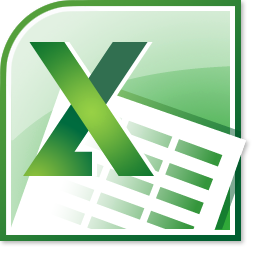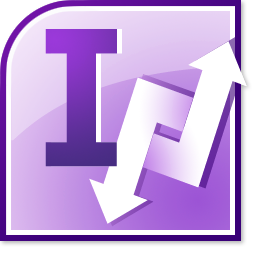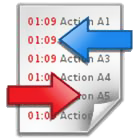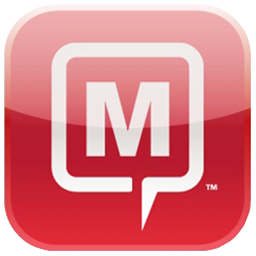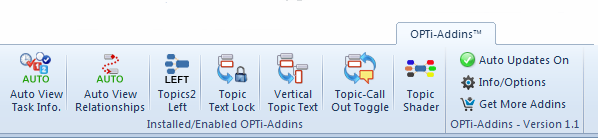 The new platform lets you to choose the add-ins you unlock and display in your OPTi-Add-in menu, so you can enable only those add-ins you need on a regular basis or you can have all add-ins on show and accessible 24/7.
How it works!
First, you need to download the OPTi-Add-in installer. Download the file, unzip and run the installer to install the add-in. Once installed you can access the OPTi-Add-in menu within MindManager as shown above.
Extending your collection!
With OPTi-Add-ins installed you can see all available add-ins by selecting the Info/Options item from the menu. This will display a dialog showing all the current add-ins and show which ones are unlocked, enabled or disabled. You can click links on unlocked add-ins to visit the web page for that particular add-in to see step by step how it works or if the add-in is yet to be unlocked you can click the links to visit the website to purchase an unlock code.
The new platform lets you to choose the add-ins you unlock and display in your OPTi-Add-in menu, so you can enable only those add-ins you need on a regular basis or you can have all add-ins on show and accessible 24/7.
How it works!
First, you need to download the OPTi-Add-in installer. Download the file, unzip and run the installer to install the add-in. Once installed you can access the OPTi-Add-in menu within MindManager as shown above.
Extending your collection!
With OPTi-Add-ins installed you can see all available add-ins by selecting the Info/Options item from the menu. This will display a dialog showing all the current add-ins and show which ones are unlocked, enabled or disabled. You can click links on unlocked add-ins to visit the web page for that particular add-in to see step by step how it works or if the add-in is yet to be unlocked you can click the links to visit the website to purchase an unlock code.
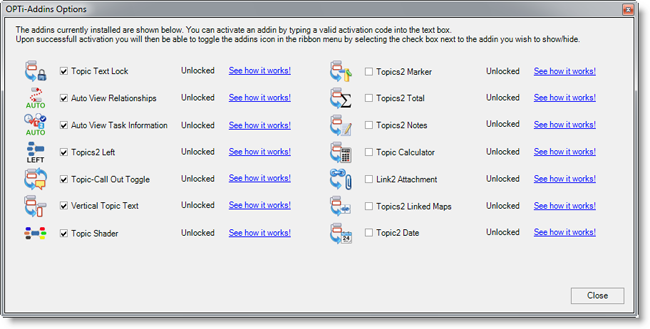 The add-ins are split into three categories; Basic, Premium and Free, .
The add-ins are split into three categories; Basic, Premium and Free, .
- Basic Addins – offer additional functionality to MindManager that is simple but effective. They are priced lower than Premium add-ins because they require less development time.
- Premium Addins – are often more complex in their development and offer a greater functionality and are great time savers for some common repetitive tasks
- Free Addins – included with OPTi-Add-ins and already unlocked and enabled for use. Over time we will add more free add-ins as they become available.
Add a dated Topic (with/without the day of the week) or create a range of Topics automatically within a chosen date range, again with or without the day of the week.
Convert a Topic into a Map Marker Group and populate the group with Map Markers from the Sub-Topics.
Select a range of Topics with numerical Topic Text and then calculate the total. Display the result or choose to have it inserted into the Map as a new Topic.
Select the Task Pane tabs to display in your MindManager session to improve access and save time. Premium OPTi-Add-ins The Premium OPTi-Add-ins have required a greater amount of development time and are priced accordingly dependent on the level of complexity and value to the user. Again these add-ins can be purchased individually or in bundles where available. The current Premium OPTi-Add-ins are:
Select a Topic with numerical text and calculate various mathematical functions such as addition, subtraction, multiplication, division etc. Also allows common conversions for weight, speed, length etc.
Convert locally hyperlinked files such as Word documents, Excel sheets etc into an Attachment which becomes embedded in the Map. Allows you to also keep the hyperlink as well or have it removed in the process.
An alternative Send To Linked Map function that can batch process multiple marked Topics within the same map to quickly create multi-map structures.
Converts all Sub-Topics into content that becomes displayed within the Notes attribute of the selected Topic.

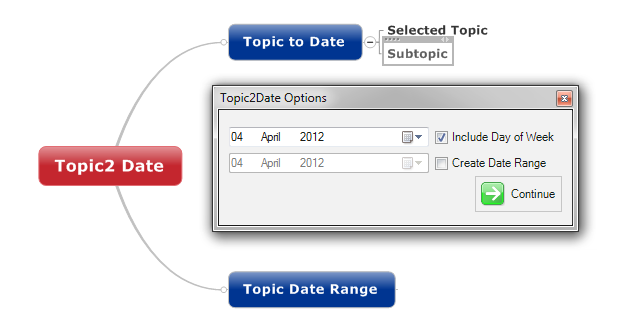
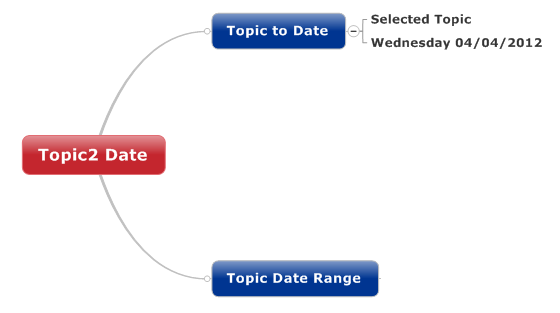 When selecting a date range, you insert multiple dated Topics into the Map.
When selecting a date range, you insert multiple dated Topics into the Map.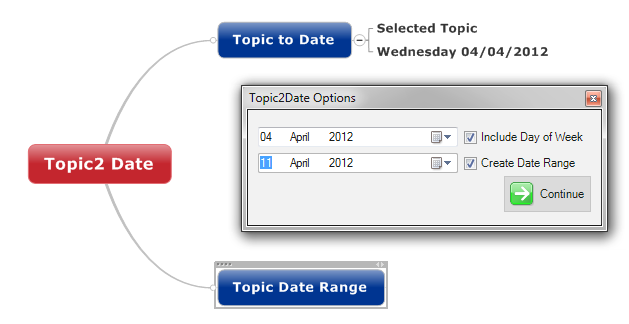 The result of selecting Create Date Range is shown below.
The result of selecting Create Date Range is shown below.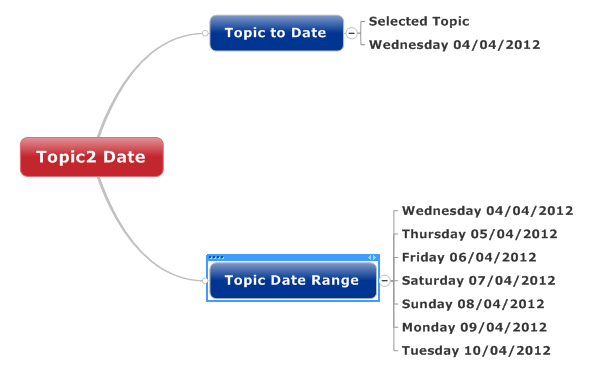 This add-in is useful if you are a MindManager user who likes to create Map calendars or weekly plans. Topics2 Markers
This add-in is useful if you are a MindManager user who likes to create Map calendars or weekly plans. Topics2 Markers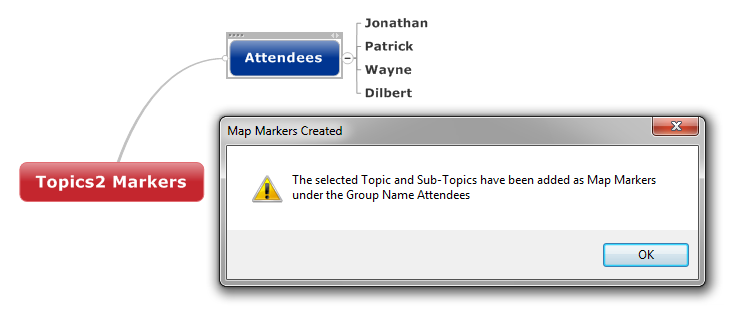 The new Map Marker Group and its Map Markers
The new Map Marker Group and its Map Markers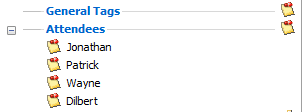 With the Map Markers now in the Map you can start assigning them to Topics
With the Map Markers now in the Map you can start assigning them to Topics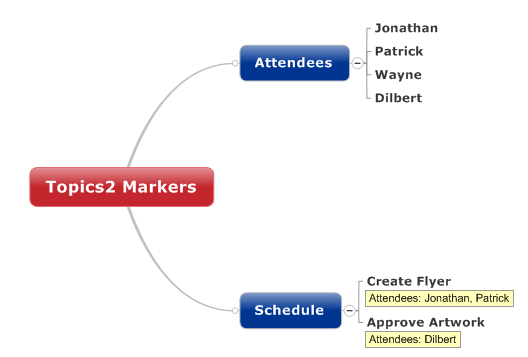
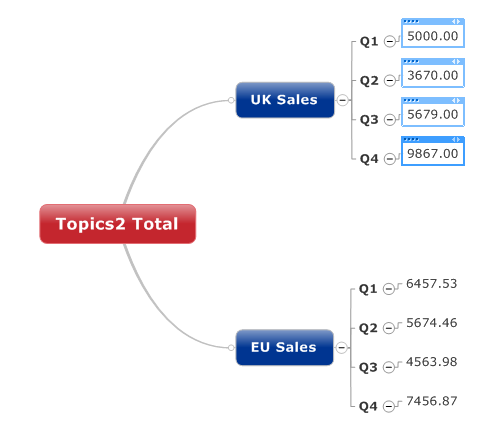 With the Topics selected click the Topics2 Total menu button
With the Topics selected click the Topics2 Total menu button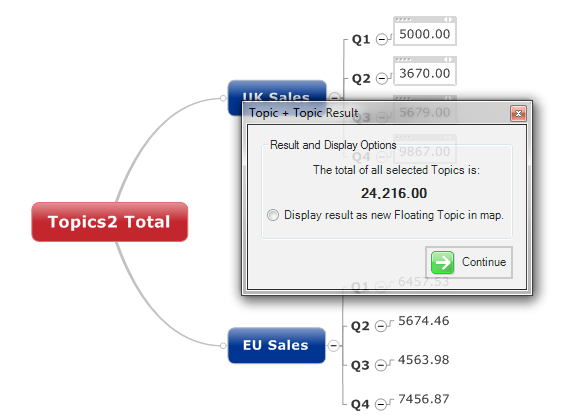 A dialog will appear that shows the calculated total and gives you the option add a Topic to the Map
A dialog will appear that shows the calculated total and gives you the option add a Topic to the Map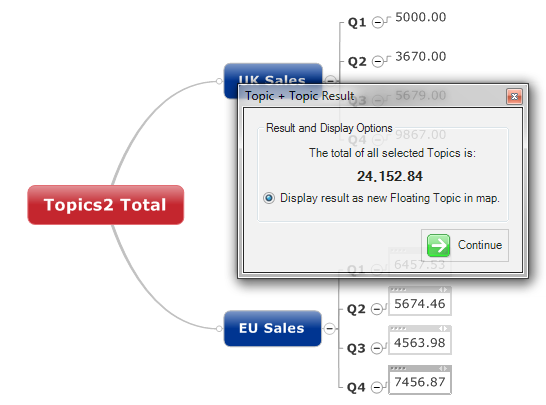 If you select the option to display the result as a new Floating Topic in Map then you get the following result
If you select the option to display the result as a new Floating Topic in Map then you get the following result You can now drag this Topic to a new location and edit the text to suit your subject. Task Pane SelectorToo many Task Panes making it hard to see which is which?……Task Pane Selector is the cure!
You can now drag this Topic to a new location and edit the text to suit your subject. Task Pane SelectorToo many Task Panes making it hard to see which is which?……Task Pane Selector is the cure! Task Pane Selector is the latest function added to the Basic range of OPTi-Add-ins.
Task Pane Selector is the latest function added to the Basic range of OPTi-Add-ins.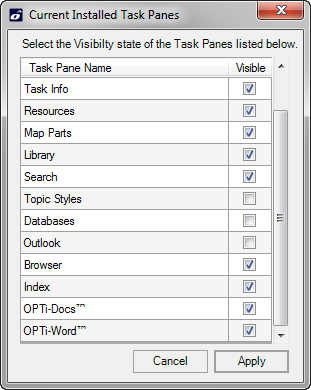 Sometimes when you have installed several 3rd party add-ins that utilise the Task Pane collection of MindManager you can find that as you add more the tabs of the panes become smaller, sometimes to the point of obscuring the captions on the tabs making it harder to locate the correct pane quickly. Task Pane Selector changes all that by allowing you to choose which Task Pane tabs are visible in your MindManager session.
Sometimes when you have installed several 3rd party add-ins that utilise the Task Pane collection of MindManager you can find that as you add more the tabs of the panes become smaller, sometimes to the point of obscuring the captions on the tabs making it harder to locate the correct pane quickly. Task Pane Selector changes all that by allowing you to choose which Task Pane tabs are visible in your MindManager session. You then select the type of calculation from the drop down and the result is then displayed.
You then select the type of calculation from the drop down and the result is then displayed.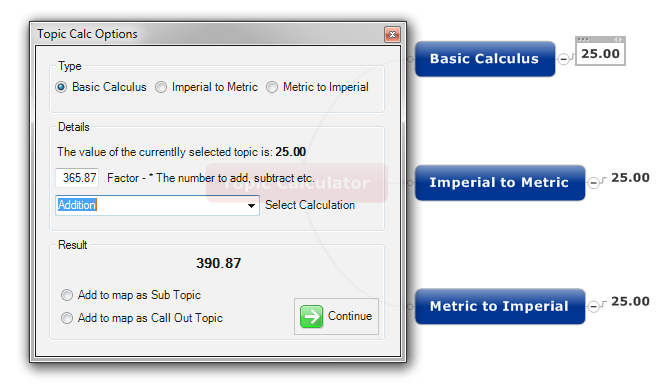 You can then choose whether to add the result to the Map as a Sub-Topic or a Call Out on the selected Topic.
You can then choose whether to add the result to the Map as a Sub-Topic or a Call Out on the selected Topic.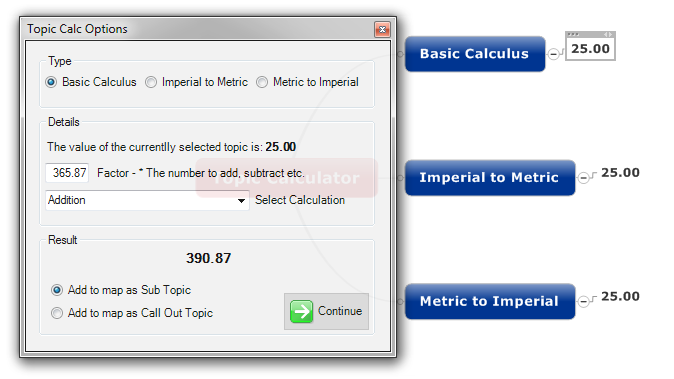 The result is then added to the Map
The result is then added to the Map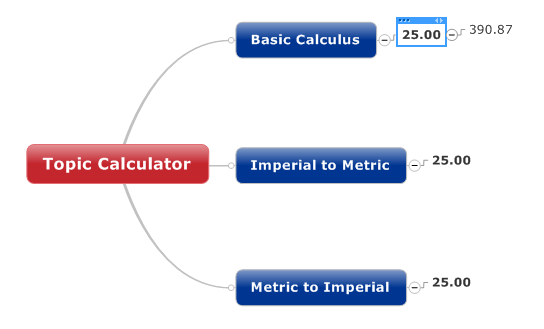 Conversions do not require a Factor to be provided. Simply select the Topic and then choose between Metric to Imperial or Imperial to Metric
Conversions do not require a Factor to be provided. Simply select the Topic and then choose between Metric to Imperial or Imperial to Metric Select the conversion to perform from the drop down as before
Select the conversion to perform from the drop down as before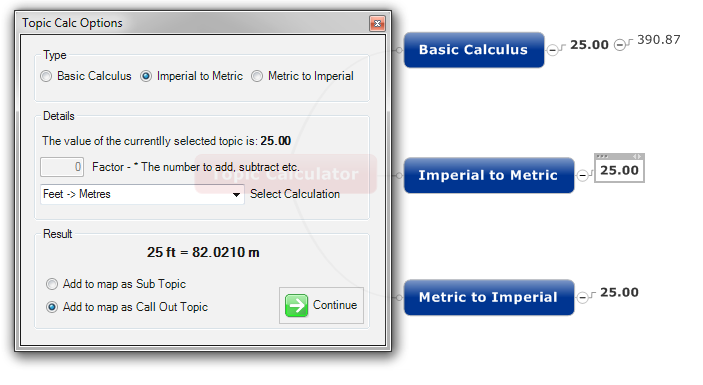 The result is displayed as before and in this instance the result has been added to the Map as a Call Out.
The result is displayed as before and in this instance the result has been added to the Map as a Call Out.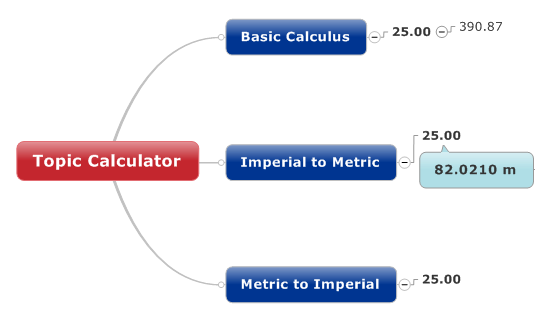 Link2 Attachment
Link2 Attachment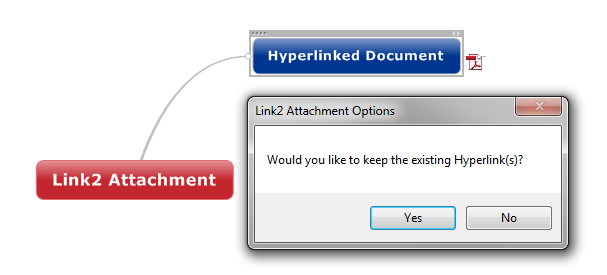 If you want to keep the Hyperlink as well as adding the Attachment then select Yes from the Option Dialog.
If you want to keep the Hyperlink as well as adding the Attachment then select Yes from the Option Dialog.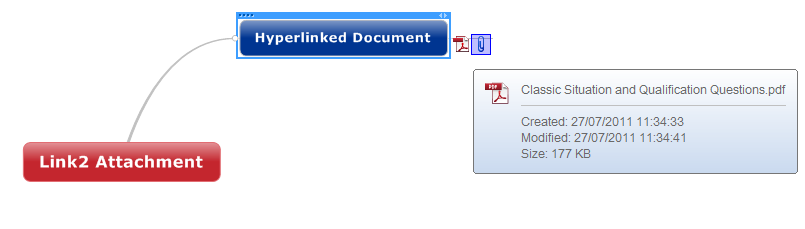 The Document will be added to the selected Topic as an Attachment allowing you to distribute the map so that all readers can view the document.The add-in will also handle Topics with multiple Hyperlinks on them.
The Document will be added to the selected Topic as an Attachment allowing you to distribute the map so that all readers can view the document.The add-in will also handle Topics with multiple Hyperlinks on them.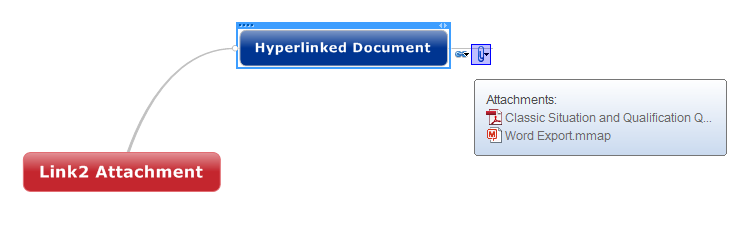 Note: This will only work with files that are Hyperlinked on a standard file path. Web-based files are not supported. Topics2 Linked Maps
Note: This will only work with files that are Hyperlinked on a standard file path. Web-based files are not supported. Topics2 Linked Maps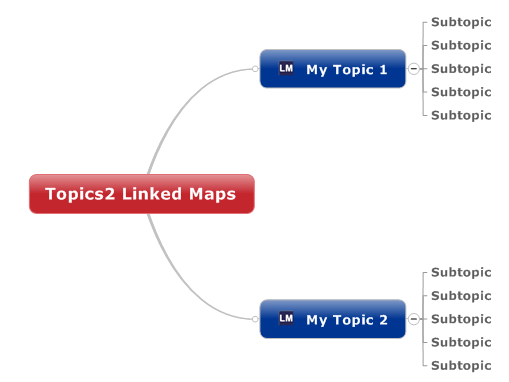 You can select options that allow you to keep the existing Topics or have them removed. You can also choose whether to have a reciprocal Hyperlink back to the source Map if you wish.
Once you have confirmed your choices, click OK to start the process.
You can select options that allow you to keep the existing Topics or have them removed. You can also choose whether to have a reciprocal Hyperlink back to the source Map if you wish.
Once you have confirmed your choices, click OK to start the process.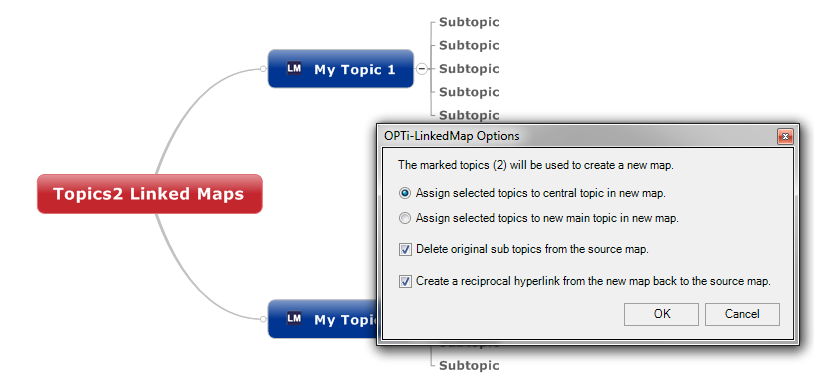 Wait for the process to complete, after which you will have newly created Maps located in the same root folder as your source Map.
Wait for the process to complete, after which you will have newly created Maps located in the same root folder as your source Map.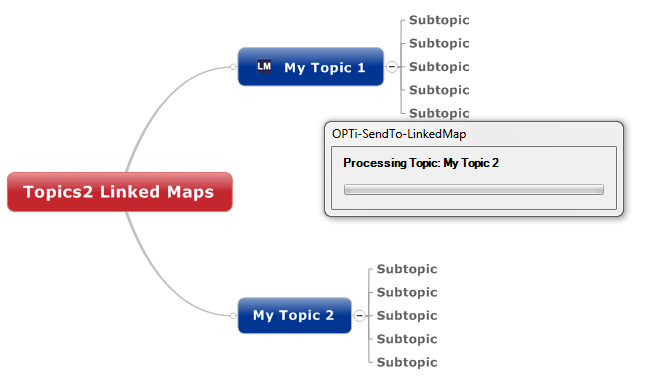 You can choose View - Linked Maps within MindManager to see the result.
You can choose View - Linked Maps within MindManager to see the result. Topics2 Notes
Topics2 Notes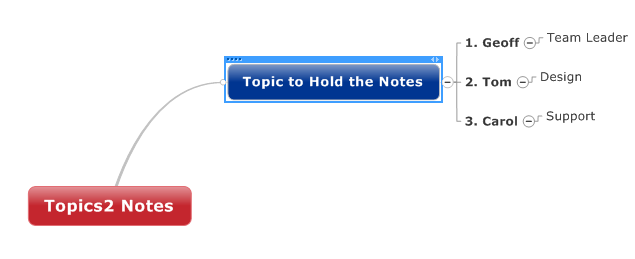 The map structure above will result in the following Text notes:
The map structure above will result in the following Text notes: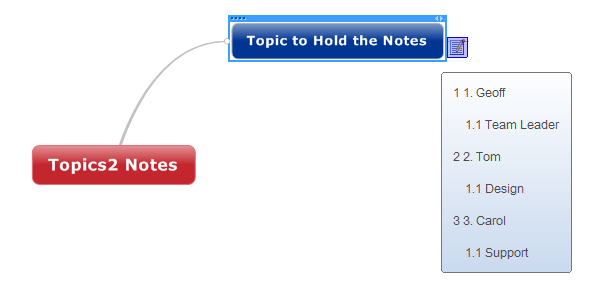
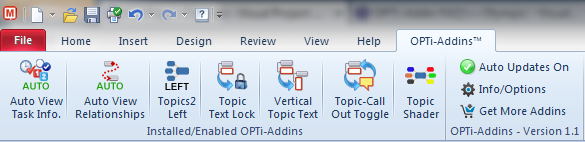 Unlocking additional OPTi-Add-insOnce you have OPTi-Add-ins installed you can start to use the included free add-ins or purchase some of the Basic and/or Premium add-ins available from the Info/Options dialog.When you purchase an unlock for a locked add-in will receive an unlock code in your purchase confirmation email. Type this code(s) into the box provided on the Info/Options dialog next to the add-in name. If the unlock code is correct the box should be replaced with an “Unlocked” label and the click link should change to display “See how it works!”. You will also notice the check-box next to the add-in icon become enabled.Select the check-box to display the add-in in the OPTi-Add-ins ribbon menu and click the Close button to close the form and enable the selected add-ins. OPTi-Add-ins should now display your newly enabled add-in(s) ready to go.Note: You can enable and disable unlocked add-ins at any time by opening the Info/Options dialog and toggling the check-box next to the add-in icon. This way you can choose which add-ins are displayed in the OPTi-Add-ins menu.
Unlocking additional OPTi-Add-insOnce you have OPTi-Add-ins installed you can start to use the included free add-ins or purchase some of the Basic and/or Premium add-ins available from the Info/Options dialog.When you purchase an unlock for a locked add-in will receive an unlock code in your purchase confirmation email. Type this code(s) into the box provided on the Info/Options dialog next to the add-in name. If the unlock code is correct the box should be replaced with an “Unlocked” label and the click link should change to display “See how it works!”. You will also notice the check-box next to the add-in icon become enabled.Select the check-box to display the add-in in the OPTi-Add-ins ribbon menu and click the Close button to close the form and enable the selected add-ins. OPTi-Add-ins should now display your newly enabled add-in(s) ready to go.Note: You can enable and disable unlocked add-ins at any time by opening the Info/Options dialog and toggling the check-box next to the add-in icon. This way you can choose which add-ins are displayed in the OPTi-Add-ins menu.  OPTi-Suite™ for Mindjet® MindManager® is a collection of utilities for MindManager® Pro 7, MindManager 8 and MindManager 9…..Now updated and providing an additional 12 functions, the OPTi-Suite gives you new ways to make MindManager® even more productive.This add-in is designed to be extended through user feedback and participation. The collection will be expanded where possible to meet user requirments and demands. This means that YOU, the user, has the chance to make the add-in a more valuable tool for you and others by submitting suggestions for improvements and new functions that we might be able top add.
OPTi-Suite™ for Mindjet® MindManager® is a collection of utilities for MindManager® Pro 7, MindManager 8 and MindManager 9…..Now updated and providing an additional 12 functions, the OPTi-Suite gives you new ways to make MindManager® even more productive.This add-in is designed to be extended through user feedback and participation. The collection will be expanded where possible to meet user requirments and demands. This means that YOU, the user, has the chance to make the add-in a more valuable tool for you and others by submitting suggestions for improvements and new functions that we might be able top add.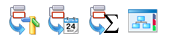 Includes: Task Pane Selector, Topic2 Date, Topics2 Markers and Topics2 TotalPrice: £10.00
Includes: Task Pane Selector, Topic2 Date, Topics2 Markers and Topics2 TotalPrice: £10.00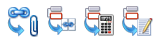 Includes: Topic Calculator, Link2 Attachment, Topics2 Notes & Topics2 Linked MapsPrice: £30.00
Includes: Topic Calculator, Link2 Attachment, Topics2 Notes & Topics2 Linked MapsPrice: £30.00 Includes: ALL Basic & Premium addins PLUS ALL FUTURE 2012 RELEASESPrice: £35.00
Includes: ALL Basic & Premium addins PLUS ALL FUTURE 2012 RELEASESPrice: £35.00