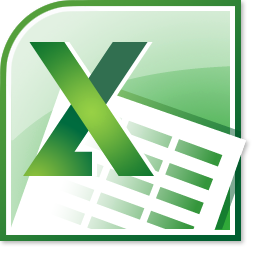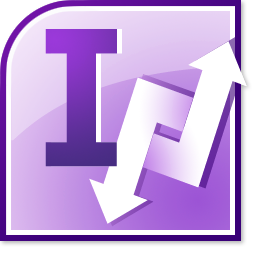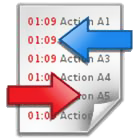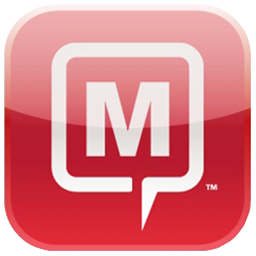| Purpose of this add-in -
Most e-mail accounts include a mailbox or account storage limit. And in 90% of the case, this limit is breached primarily by the presence of attachments, ranging from small Kilobytes to large Megabytes, and even in hundred Megabytes. There is also a problem with redundant attachments being accumulated in the Sent Items folder because a copy of each message that you send is saved underneath it. This not only fills up the recipient's mailbox but also increases the file size of Outlook data file and mailbox. Unfortunately, the world's most popular email client - Microsoft Outlook is still devoid of an effective mechanism for mailbox/Outlook PST size optimization.How does it work?
The solution to frequent mailbox limit breach is not 'Archiving', but to do away and disconnect attachments from the mail items altogether, and store them externally from Outlook, and still maintain the hard link between the mail and their associated attachments. Besides, mailbox space are pretty expensive when compared to a local disk, and files and documents load up faster from local folder too than in Outlook. So this advantage itself favours the argument for moving attachments away from Outlook. But, if you had expected Microsoft Outlook would offer a wizard or tool to do just this, then you are in for a big surprise. There is no such feature built-in to Microsoft Outlook. Attachment Manager add-in for Outlook is designed to bridge this gap by performing the detachment and storage of attachments outside of Outlook with complete user transparency, and yet still offer seamless integration of external attachments to emails in Outlook. It not only helps you to save precious space on your PST or Exchange mailbox, but also contributes in making Outlook run much faster with better performance, and removes the requirement for constantly archiving duties. Furthermore, at times when there is a need to move the attachments back to original mail item, like when replying or forwarding, Attachment Manager can automatically re-attach the associated files from the local disk back to the original email. |
Screenshot: Attachment Manager ribbon in Outlook 2010
 Screenshot: Attachment Manager Context Menu in Outlook 2010 Screenshot: Attachment Manager Context Menu in Outlook 2010
 |
| Detach or strip down attachments
If you have emails with attachments and embedded images, you can simply select them and use the detach function of the Attachment Manager addin to strip down all attachments from the email item, and then export them to a file folder and at the same time, leaving behind the hard links of the files in the email itself, for easy retrieval and access. |
|
Screenshot: Inbox folder just before detaching the attachments of the selected email |
| |
 Screenshot: Inbox folder with the processed email after the attachments are detached Screenshot: Inbox folder with the processed email after the attachments are detached |
| Re-attach related files back to the email
If you want all the attachments back to the email item, you can simply use the 'Re-Attach' function of the add-in to put back all the related files from the file folder to the email, in the original condition. The hard links from the body description will also be automatically removed. |
| |
Screenshot: Inbox folder with the re-attached files back in the email as attachments |
| |
 |
| Automatic detaching of attachments from emailsDon't want to manually detach attachments from your emails? You can allow Attachment Manager addin to monitor and track any number of mail-enabled folders and mailboxes for incoming emails and then detach attachments to a file folder and link them up within the emails. All these are done seamlessly within Outlook and users will not even be aware of it. |
| |
Screenshot: E-mail monitoring settings on Outlook folders and mailboxes |
| |
 |
|
| Selective detaching of attachments based on extension
Have any attachment type that you want to retain in Outlook? You can define your own list of file extensions and set Attachment Manager addin to only skip detaching attachments having that extensions. |
|
Screenshot: The file extensions settings for selective detaching of attachments |
| |
 |
| Control over the output
Want more control over the output? Attachment Manager provides you the flexibility to customize naming scheme, refer links and location under processed emails, specify output folder etc. |
| |
Screenshot: The attachment output options |
| |
 |


 Screenshot: Attachment Manager Context Menu in Outlook 2010
Screenshot: Attachment Manager Context Menu in Outlook 2010

 Screenshot: Inbox folder with the processed email after the attachments are detached
Screenshot: Inbox folder with the processed email after the attachments are detached