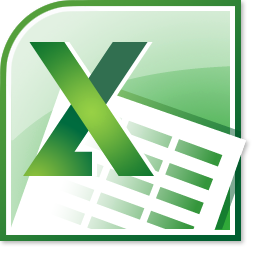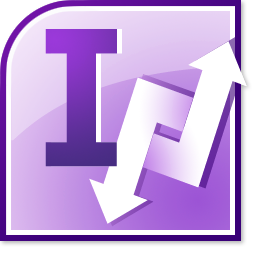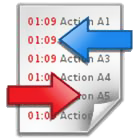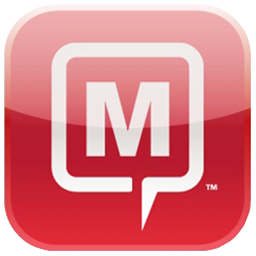| Helpdesk ticketing right inside your Outlook |
| Your team members all use Outlook extensively - all day, every day for email communications, appointments, contacts, tasks etc. When they have relied that heavily on Outlook, why not let them support tickets or calls in Outlook, without ever leaving Outlook? When you have your address books, mailboxes and public folders stored on a central Exchange server, why would one want to use another unfamiliar, expensive application with external database, just to log in tickets? |
| Team Helpdesk extends your Outlook as an ideal platform to collect, track and resolve trouble tickets while sharing this information with your entire team, all with ease. By adding help desk functionalities and automation in Outlook, Team Helpdesk enables technicians and support agents to work with support request in the same way they do with emails.Moreover, Team Helpdesk leverages your existing Microsoft resources such as MS Exchange server, Internet Information Server (IIS), Active Directory etc, and hence, no specialized skills or software or training are required. |
 |
| |
| Log in cases from varied sources |
| Support Cases can be generated from diverse source such as incoming emails, appointments, tasks, phone calls, web forms etc. and are available instantly to all your team members. |
 |
Support cases generation can be automated by allowing Team Helpdesk system to monitor any number of mail-enabled public folders or shared mailboxes. This is particular useful when you have a dedicated support mailbox account (for example support@yourcompany.com).Additionally, caller information can be automatically scanned and saved to the caller list for CRM purpose. |
| |
| Generate support cases from Incoming emails on the fly |
When a service request email is received, it needs to be converted into a trouble ticket or service work order. In typical service desk environment where the email is the main medium of correspondence, there is a feel of a 'disconnect' between the technicians and the ticket tracking system. The reason is that a technician has to manually create and log in new support case from email and this can be a major drawback if there is considerable emails traffic. It can increase response time affecting the overall performance of the help desk.Team Helpdesk can be configured to intercept incoming emails from any number of shared mailboxes and mail-enabled public folders and automatically generate support cases out of the emails. Processed emails then can be moved to another folder or can be moved altogether to the Team Helpdesk email history folder. Contact information is automatically populated and the summary and description fields are filled in. If a default problem category or type, technician and service level (SLA) are associated with this monitored folder or mailbox, Team Helpdesk would automatically assigned the values for these fields to the newly generated case.
Take this 4 minutes video tour |
| Support Request form in Outlook |
| The support request form in Outlook is especially designed to log in new case and view existing ones in the Outlook folder. Information catering to the case, caller, technician, problems etc. are laid out in a very intuitive way. There are various sections in the form such as time spent, email history, notes, assets, custom fields and related cases that technicians can easily navigate and work upon. Contact fields are accompanied by relevant buttons for making quick correspondenceto the contact such as email, phone calls or simply sending SMS. Fields such as problem category, type, status and department are available in drop down format (configurable by the helpdesk manager) so as to limit the choice the technician can select for such fields.
|
 |
| Managers can assign multiple technicians to a particular case if the scope of the problem extends beyond the capability of a technician. When setting due date of the case, the assigner can choose to lookup for an appropriate schedule in the technician's calendar (can be personal or a public calendar). Automatic notification messages (either via email or SMS) are sent out immediately to the concerned technicians once the case is assigned or a due date is specified or changed. Optionally, a due date appointment or task can also be added to the personal mailbox of the technicians. From directly in the case form, a technician can quickly browse, preview and select a knowledge base article or predefined reply andinsert a relevant solution directly to the case problem description or make a quick reply to the caller. When logging in a new phone case, an existing caller, either from the caller list or from global address list (GAL) can be selected and it will automatically populate all other available caller fields such as address, phone number, company etc. |
| Conversation Threading - Get the Complete Picture |
Most support cases cannot be closed within a single e-mail and response. Feedback from the caller and suggestions from the respective technicians often occur over multiple request-response emails. Moreover, different members from the support teams may provide resolutions during the course of the request. So, in practical scenario, a support case might have various e-mail versions of the resolution steps, making it cumbersome to get a complete picture of responses and resolution. With the conversation threading feature, Team Helpdesk captures the complete course of the conversation chronologically, from all email communications received or sent (including those automated notifications sent to caller and technicians in due course). The end result is a consolidated view where all the responses to a support request are collated together. Redundant and repeated conversations are filtered out to present only the relevant communications. This eases the task of the helpdesk and minimizes repeating what has already been done, while keeping support team members to stay on the track. Another advantage is it allows the technician to quickly glimpse through the thread and get a complete overviewon the responses in chronological order and resolution applied to the particular support request, something which is hard to extract from viewing multiple email responses. Take this 6 minutes video tour This eases the task of the helpdesk and minimizes repeating what has already been done, while keeping support team members to stay on the track. Another advantage is it allows the technician to quickly glimpse through the thread and get a complete overviewon the responses in chronological order and resolution applied to the particular support request, something which is hard to extract from viewing multiple email responses. Take this 6 minutes video tour |
| Assign technicians to cases on the fly |
Why worry and take the extra manual steps to assign new generated cases with an appropriate technician? Deciding and choosing a technician to attend to a support request can be a bit of work for helpdesk managers. This not only increases response time, but also delayed resolution to the problem. Would not it be nice if the helpdesk system can automatically route support request to the appropriate technician who has the relevant skill to resolved it? Team Helpdesk system uses intelligent logic to determine which technical support operator is assigned to a new service request case. For example, help desk manager can assign a default technician to each caller in the Team Helpdesk callers list, thereby allowing for automatic assignment of that particular technician when such new service request comes from the specific caller.Another way of dynamic assignment is by associating a particular mail-enabled public folder or mailbox with a technician, such that, support cases generated out of incoming support request emails from that particular folder or mailbox, would automatically have the associated technician assigned. As a consequence, Team Helpdesk will send out notification emails and SMS, to the assigned technician automatically. Manager can also associate a default technician to each problem type in the Team Helpdesk problems list, so that when end-user submits a new support request via web form, Team Helpdesk will automatically assign the associated technician of the selected problem type. Hence, with certain association of problems and callers prior in the Team Helpdesk lists, help desk managers can always get the right agent on the job.This automation allows managers to get rid of manual assignment, and helps to improve the efficiency, and response time of your helpdesk team. Manager can also associate a default technician to each problem type in the Team Helpdesk problems list, so that when end-user submits a new support request via web form, Team Helpdesk will automatically assign the associated technician of the selected problem type. Hence, with certain association of problems and callers prior in the Team Helpdesk lists, help desk managers can always get the right agent on the job.This automation allows managers to get rid of manual assignment, and helps to improve the efficiency, and response time of your helpdesk team. |
| Find information at your finger tips |
So you have a repository of support request cases logged into an exchange folder. As the number of logged cases multiplies, finding the right information at the time of need is crucial for helpdesk team.Search the support cases in the ongoing and resolved folders for cases that meet a user specified criteria or keywords. Any occurrence of these keywords are searched in all fields, including the description field and any the resulting cases that meet the searched keywords are then displayed in that same Outlook folder view. Yes, no dialog or redirection to any folder! Team Helpdesk makes use of the flexibility of the built-in Outlook filter and hence, the view itself is modified to only display those wanted cases. That is not over yet. Make advanced search based on cases based on intrinsic help desk fields such as created date, due on, technician, problems, caller, author, assets, status or departments. For non-date fields, the possible value lists are loaded in relevant drop down controls allowing technicians to quickly select a value and commence the search. That is not over yet. Make advanced search based on cases based on intrinsic help desk fields such as created date, due on, technician, problems, caller, author, assets, status or departments. For non-date fields, the possible value lists are loaded in relevant drop down controls allowing technicians to quickly select a value and commence the search. For date fields, search criteria can be for a particular date (e.g. cases that are due on 11/25/2008), or can be between a date range (e.g. cases created between 11/25/2008 and 11/30/2008). For date fields, search criteria can be for a particular date (e.g. cases that are due on 11/25/2008), or can be between a date range (e.g. cases created between 11/25/2008 and 11/30/2008).  |
| |
| Use a HTTP gateway or Skype for sending SMS |
Short Message Service or popularly known by its acronym as SMS, is used by billions of people and is the most pervasive use of data on mobile phones. SMS is convenient and cost effective for a number of reasons. When compared with the cost of airtime for voice calls or wireless web access, SMS is a real bargain and messages are immediately delivered directly to your phone.Hence, due to the various advantages, it is no wonder that Team Helpdesk supports SMS messaging just as it supports emails! SMS alerts can be automatically dispatched to callers or technicians based on certain help desk events such as when case is resolved or when a case is assigned to a technician.There are three ways in Team Helpdesk to support SMS messaging1) Using a SMS HTTP gateway provider - Many SMS providers offer simple HTTP SMS posting, allowing one to send SMS text messages directly through their gateways. Sending SMS via internet frees the support team from having a cellular carrier and individual mobile phones. Configuring support for a HTTP gateway in Team Helpdesk is very easy. Just select a provider (from a list) and input the connection URL and user credentials and you are ready! 2) Using Skype (version 2.5 and above) - If technicians have Skype installed and has credit, Team Helpdesk can set to send SMS directly through Skype. This functionality is done programmatically, which means, Skype is seamlessly integrated with Team Helpdesk. The technicians won't even notice the Skype is being used during the whole process of SMS messaging. 2) Using Skype (version 2.5 and above) - If technicians have Skype installed and has credit, Team Helpdesk can set to send SMS directly through Skype. This functionality is done programmatically, which means, Skype is seamlessly integrated with Team Helpdesk. The technicians won't even notice the Skype is being used during the whole process of SMS messaging. 3) Using an Email to SMS Gateway service - If you have an email to SMS gateway service, you can set Team Helpdesk to route SMS alerts to the mobile device of callers/technicians. 3) Using an Email to SMS Gateway service - If you have an email to SMS gateway service, you can set Team Helpdesk to route SMS alerts to the mobile device of callers/technicians. |
| |
| Make calls via Skype or attached phone |
Most of support requests in a helpdesk may originate from phone calls with the end-users. And it may be necessary for technicians to initiate voice communication with the callers directly via phone calls in certain emergency conditions.Team Helpdesk system enables technicians to start making calls to callers, technicians and Outlook contacts on a click of a button, all inside Outlook. This can be achieved in either one of the two ways:1) Using modem based phone - A phone is connected to the technician's system via one of the communication port. This setting is done per system by the technician. These come under the Personal Settings portion. Calls can be made from the case form by directly clicking at the buttons with the phone or mobile icons. 2) Using Skype - Skype allows you to make calls to any local and international phone numbers via the internet. What all you need is to have some Skype credit. Team Helpdesk can be configured to use Skype directly for calling callers or technicians. 2) Using Skype - Skype allows you to make calls to any local and international phone numbers via the internet. What all you need is to have some Skype credit. Team Helpdesk can be configured to use Skype directly for calling callers or technicians. |
| |
| Send automatic notifications and alerts |
| Automatic email notification and SMS alerts are essential for keeping callers and technicians abreast with the progress and status of the case. |
Team Helpdesk offers a whole lot of notification options for different helpdesk events such as when a case is created, changed or resolved, or when a technician is assigned to the case, or when the due date has lapsed etc.Automatic emails and SMS alerts are send out directly when a relevant event occurs and the whole exercise is transparent to the technicians. Technicians are not even required to be working on the Cases folder. In fact, as long as Microsoft Outlook is running, Team Helpdesk system is active i.e., it is processing requests and automating various helpdesk tasks such as sending out notification emails and SMS alerts.  |
| |
| Technician Web Access (TWA) |
| The Internet is about empowerment, ease-of-use, reach and affordability. It is about making communications and operations easier and more open. It is why Team Helpdesk for Outlook provides a web access interface for technicians to work on support cases. The benefits for such as web based front are many.For remote technicians who cannot access and work on support cases in the public folder or shared mailbox, Team Helpdesk provides them with an easy web interface accessible through a web browser on the internet. |
 The Team Helpdesk web access is an AJAX enabled ASP.NET 2.0 application and provides a rich set of tools and interactivity with the live data in the exchange folder. Technicians with valid web access rights will be prompted to enter user credential when logging in to the website. The Team Helpdesk web access is an AJAX enabled ASP.NET 2.0 application and provides a rich set of tools and interactivity with the live data in the exchange folder. Technicians with valid web access rights will be prompted to enter user credential when logging in to the website. Each technician can choose to access only their cases, or load other cases based on a search criteria such as case ID, caller or other technician. Existing email replies from the caller can be read, replied or forwarded, all from the comfort of the web browser.Most of the functionalities available to technicians via Outlook are also available on the web access. Create new case, work on existing case and close, re-open or delete case directly from within the web access form. Each technician can choose to access only their cases, or load other cases based on a search criteria such as case ID, caller or other technician. Existing email replies from the caller can be read, replied or forwarded, all from the comfort of the web browser.Most of the functionalities available to technicians via Outlook are also available on the web access. Create new case, work on existing case and close, re-open or delete case directly from within the web access form. |
| Knowledge base |
| A knowledge base repository acts as an effective knowledge sharing medium, boosting support productivity by leveraging collective knowledge and providing invaluable KB Articles to support technicians in a snap! It also helps in improving the average "First Call Resolution" timing significantly, as technicians find resolution to problems quickly. |
Team Helpdesk system includes an inbuilt Knowledge Base folder that allows your helpdesk team to document best practices andsolutions to common problems. Any support case is eligible to become flagged as an KB item and thus, a technician recognizing a repetitive support issue can easily flag a resolved case as a knowledge article. It is very easy to use the knowledge base in Outlook. A Question and Answer format is used to intuitively display KB items. Each item may have any number of file attachments associated, rich-text elements, and hyperlinks to other web pages. All items are tagged with a related problem category and problem type, so it is easy to find a particular resolution at time of needs. It is very easy to use the knowledge base in Outlook. A Question and Answer format is used to intuitively display KB items. Each item may have any number of file attachments associated, rich-text elements, and hyperlinks to other web pages. All items are tagged with a related problem category and problem type, so it is easy to find a particular resolution at time of needs. |
When deploying the Customer Web Service (CWS) website, the same internal knowledge base articles are published to the website so that end-users and customers experiencing technical challenges can self-service the answer to their problem by accessing the web-based knowledge base. Once on the Knowledge Base web interface, end-users may click through the tiered problem categories and types to find articles they are looking for. Self-Service articles may also be searched via keywords. |
| Customer Service website |
| Customer service has taken center stage recently in response to highly competitive market conditions and an improved understanding of the true value of a customer. Successful organizations are using the Internet to gain competitive advantage by offering customers the ability to perform post-transaction activities online, and by doing so are improving customer satisfaction, strengthening their value propositions, and gaining deeper insights into customers needs. |
 The Customer Web Service (CWS) is a collection of ASP.NET server-side application files that cater to the helpdesk end users on the web. It consists of a structured support request submission web-form, a support case status querying form and a self-service knowledge base. The Customer Web Service (CWS) is a collection of ASP.NET server-side application files that cater to the helpdesk end users on the web. It consists of a structured support request submission web-form, a support case status querying form and a self-service knowledge base.
 The CWS site also includes an exclusive Caller Web Access (CWA) feature with which existing callers can login to track the progress and status of their support cases. They can also submit new requests, withdraw, escalate ongoing support cases, orre-open closed cases. Allowing callers to have access to their helpdesk cases through the comfort of a web browser, not only provide self-served information exchange in matter of seconds, but also relieves the helpdesk staffs from diverting their valuable time in replying to non-critical calls and emails back and forth with the callers. These instead help the helpdesk to concentrate on its critical goals and missions. The CWS site also includes an exclusive Caller Web Access (CWA) feature with which existing callers can login to track the progress and status of their support cases. They can also submit new requests, withdraw, escalate ongoing support cases, orre-open closed cases. Allowing callers to have access to their helpdesk cases through the comfort of a web browser, not only provide self-served information exchange in matter of seconds, but also relieves the helpdesk staffs from diverting their valuable time in replying to non-critical calls and emails back and forth with the callers. These instead help the helpdesk to concentrate on its critical goals and missions. |
|
 |
| Asset Tracking & Management |
| Associating problems and incidences with actual hardware and software inventory is crucial to maintaining proper preventative incident management and finding the core problem to repetitive issue or problem that is plaguing a large group of end-users. |
| Team Helpdesk provides a means for the technician (in Outlook and web) or the customer (via web form) to create a hard-link between a troubled asset and a case.The asset management module within the Team Helpdesk system provides a centralized repository for all of your organization's hardware and software inventory. An asset may be cataloged and categorized by Asset Types. All the asset fields except for the asset name can re-titled to adapt and take any of your organization's intrinsic properties of inventories such as association with Make, I.P. Address or Model information; providing invaluable information directly from trouble case to the technicians resolving the support request.Technicians can easily view every problem and incident ever reported on a specific asset. In Outlook, the support case form has a special tab for assets that not only shows the asset details, but also relevant cases that are associated with the same asset problem. |
 |
| Summary Reports and Statistics - Reporting, Charting, and Data Analysis |
With the integrated Online Line Analytical Processing (OLAP) tool, helpdesk managers can analyze the support request data in multidimensional view (in grids, charts and graphs) and extract mission critical information and intelligence that will enable better decision- in your helpdesk and organization.With summary reports, managers can generate summarized reports on support cases based on different time interval - today, yesterday, this week, this month, last month, this year, last year or own date range. Summary reports provide an overview about when cases are logged, due, worked and closed over a period of time. The inbuilt statistical tool in Team Helpdesk system allows displaying support cases data from your exchange folders to multidimensional data structures in grids, charts and graphs and support most common operations such as pivoting, drill down/slice and dice, filtering etc. This gives managers a unique opportunity to analyze their helpdesk data - slice and dice performance data to seek opportunity, drill down into trouble spots to reinforce and strengthen policies. The inbuilt statistical tool in Team Helpdesk system allows displaying support cases data from your exchange folders to multidimensional data structures in grids, charts and graphs and support most common operations such as pivoting, drill down/slice and dice, filtering etc. This gives managers a unique opportunity to analyze their helpdesk data - slice and dice performance data to seek opportunity, drill down into trouble spots to reinforce and strengthen policies. |
 |
| It also provides various inbuilt reports specific to Team Helpdesk cases. Helpdesk managers can also easily create and save their user-defined reports for future references. Any report, chart, grid or graph can be saved to PDF, images, web pages or printed. Therefore, in addition to providing a mechanism to resolve customer issues, Team Helpdesk gives senior IT managers with statistical information and understanding that aid in the decision-making process concerning the whole of help desk, and the organization as a whole. With such arrays of information, the organization can reengineer their help desk processes, reinforce resources and forecast problem areas and exploit all these factors for competitive advantage. |
 |
| Outlook Views |
| The Outlook views are the primary interface with which most technicians will scan through for relevant cases when they work on the Team Helpdesk folders. Views are powerful way to organize support cases through grouping, sorting and filtering. Hence, it is no wonder that Team Helpdesk extends the power and flexibility of Outlook views to help desk to provide better intelligence and understanding on information when it is required the most! |
Based on different needs and scopes, technicians can switch to any pre-defined cases view. For example when, the problem category-problem type view is very useful when we want group cases on line of problems in hierarchical tree, so that it is easy to have a summarized information as which problem type has the maximum and minimum cases. Similarly, a manager can have a generalized information on the case life span (e.g, the day it was created to the day it was resolved) in a timeline view by choosing one of the calendar view. By default, Team Helpdesk provides more than 30 views, catering to all help desk requirement scenarios and scopes.Support cases grouped by problem category and further sub-grouped by problem type Support cases grouped by technicians Support cases grouped by technicians The Team Helpdesk views can be modified to suit the team's taste and fields requirements. If you are an Outlook expert, you can even create new views and publish them for all your team in the folder. All Team Helpdesk views are organized in a way that they bring out some sense out of the cases - patterns, associations, occurrences or dependencies. But sometime, a technician would want to refine the view by means of keyword search on any fields. With the simple and advanced search options available with Team Helpdesk right in Outlook, you are never handicap from the finding the right information in right time. The Team Helpdesk views can be modified to suit the team's taste and fields requirements. If you are an Outlook expert, you can even create new views and publish them for all your team in the folder. All Team Helpdesk views are organized in a way that they bring out some sense out of the cases - patterns, associations, occurrences or dependencies. But sometime, a technician would want to refine the view by means of keyword search on any fields. With the simple and advanced search options available with Team Helpdesk right in Outlook, you are never handicap from the finding the right information in right time. |
| Export Cases to a database of your choice |
| Exporting cases to a relational database serve many purposes, one primary reason being able to extract reports and statistics on helpdesk activity, as well as for in-house data warehousing and mining requirements.With the export utility, cases from Team Helpdesk folders (from Outlook) can be exported out to Microsoft Access, MS SQL or other ODBC- compliant database such as Oracle, MySQL etc. Choose what type of cases are eligible for export - ongoing, resolved or both. You can choose any number of fields of your interest including the case body field (with HTML format) for export. |
 |
|
|
 Team Helpdesk System is an add-on solution for Microsoft Outlook that makes it very easy for your support team to manage support requests from your end-users submitted by email, phone calls or web. Designed in line with ITIL guidelines, Team Helpdesk enables your support staffs to log, analyze, track or escalate support requests in an organized and structured way in Outlook. The end result is an improved support team that utilize efficient processes for faster response and resolution time.
Highlights:
Team Helpdesk System is an add-on solution for Microsoft Outlook that makes it very easy for your support team to manage support requests from your end-users submitted by email, phone calls or web. Designed in line with ITIL guidelines, Team Helpdesk enables your support staffs to log, analyze, track or escalate support requests in an organized and structured way in Outlook. The end result is an improved support team that utilize efficient processes for faster response and resolution time.
Highlights: More importantly, it can automatically process incoming support request emails to support cases, assign relevant technicians, enforce service level, set due date and send automated notifications, thereby cutting the overhead of manual tasks significantly while making it easier for team to work flexibly. The inbuilt knowledge base besides acting as an effective knowledge sharing medium, helps in improving the average ‘First Call Resolution’ timing significantly, as technicians find resolution to problems quickly. With the asset management and tracking module, technicians can easily view every problem and incident ever reported on a specific asset.
More importantly, it can automatically process incoming support request emails to support cases, assign relevant technicians, enforce service level, set due date and send automated notifications, thereby cutting the overhead of manual tasks significantly while making it easier for team to work flexibly. The inbuilt knowledge base besides acting as an effective knowledge sharing medium, helps in improving the average ‘First Call Resolution’ timing significantly, as technicians find resolution to problems quickly. With the asset management and tracking module, technicians can easily view every problem and incident ever reported on a specific asset.



 Administrator can also set the manager add-in to monitor any number of mailboxes and email folders, for automatic processing of incoming emails to support cases. This process cuts the overhead of manually generating support cases from emails, thus diverting valuable human resources to resolving the case.
Administrator can also set the manager add-in to monitor any number of mailboxes and email folders, for automatic processing of incoming emails to support cases. This process cuts the overhead of manually generating support cases from emails, thus diverting valuable human resources to resolving the case.
 (Note: Apart from the managerial tool, helpdesk administrators also need to install the client tool if they have to work on support cases themselves).
(Note: Apart from the managerial tool, helpdesk administrators also need to install the client tool if they have to work on support cases themselves).















 Manager can also associate a default technician to each problem type in the Team Helpdesk problems list, so that when end-user submits a new support request via web form, Team Helpdesk will automatically assign the associated technician of the selected problem type. Hence, with certain association of problems and callers prior in the Team Helpdesk lists, help desk managers can always get the right agent on the job.
Manager can also associate a default technician to each problem type in the Team Helpdesk problems list, so that when end-user submits a new support request via web form, Team Helpdesk will automatically assign the associated technician of the selected problem type. Hence, with certain association of problems and callers prior in the Team Helpdesk lists, help desk managers can always get the right agent on the job. That is not over yet. Make advanced search based on cases based on intrinsic help desk fields such as created date, due on, technician, problems, caller, author, assets, status or departments. For non-date fields, the possible value lists are loaded in relevant drop down controls allowing technicians to quickly select a value and commence the search.
That is not over yet. Make advanced search based on cases based on intrinsic help desk fields such as created date, due on, technician, problems, caller, author, assets, status or departments. For non-date fields, the possible value lists are loaded in relevant drop down controls allowing technicians to quickly select a value and commence the search. For date fields, search criteria can be for a particular date (e.g. cases that are due on 11/25/2008), or can be between a date range (e.g. cases created between 11/25/2008 and 11/30/2008).
For date fields, search criteria can be for a particular date (e.g. cases that are due on 11/25/2008), or can be between a date range (e.g. cases created between 11/25/2008 and 11/30/2008).

 2) Using Skype (version 2.5 and above) - If technicians have Skype installed and has credit, Team Helpdesk can set to send SMS directly through Skype. This functionality is done programmatically, which means, Skype is seamlessly integrated with Team Helpdesk. The technicians won't even notice the Skype is being used during the whole process of SMS messaging.
2) Using Skype (version 2.5 and above) - If technicians have Skype installed and has credit, Team Helpdesk can set to send SMS directly through Skype. This functionality is done programmatically, which means, Skype is seamlessly integrated with Team Helpdesk. The technicians won't even notice the Skype is being used during the whole process of SMS messaging. 3) Using an Email to SMS Gateway service - If you have an email to SMS gateway service, you can set Team Helpdesk to route SMS alerts to the mobile device of callers/technicians.
3) Using an Email to SMS Gateway service - If you have an email to SMS gateway service, you can set Team Helpdesk to route SMS alerts to the mobile device of callers/technicians.
 2) Using Skype - Skype allows you to make calls to any local and international phone numbers via the internet. What all you need is to have some Skype credit. Team Helpdesk can be configured to use Skype directly for calling callers or technicians.
2) Using Skype - Skype allows you to make calls to any local and international phone numbers via the internet. What all you need is to have some Skype credit. Team Helpdesk can be configured to use Skype directly for calling callers or technicians.

 The Team Helpdesk web access is an AJAX enabled ASP.NET 2.0 application and provides a rich set of tools and interactivity with the live data in the exchange folder. Technicians with valid web access rights will be prompted to enter user credential when logging in to the website.
The Team Helpdesk web access is an AJAX enabled ASP.NET 2.0 application and provides a rich set of tools and interactivity with the live data in the exchange folder. Technicians with valid web access rights will be prompted to enter user credential when logging in to the website.







 The inbuilt statistical tool in Team Helpdesk system allows displaying support cases data from your exchange folders to multidimensional data structures in grids, charts and graphs and support most common operations such as pivoting, drill down/slice and dice, filtering etc. This gives managers a unique opportunity to analyze their helpdesk data - slice and dice performance data to seek opportunity, drill down into trouble spots to reinforce and strengthen policies.
The inbuilt statistical tool in Team Helpdesk system allows displaying support cases data from your exchange folders to multidimensional data structures in grids, charts and graphs and support most common operations such as pivoting, drill down/slice and dice, filtering etc. This gives managers a unique opportunity to analyze their helpdesk data - slice and dice performance data to seek opportunity, drill down into trouble spots to reinforce and strengthen policies.


 The Team Helpdesk views can be modified to suit the team's taste and fields requirements. If you are an Outlook expert, you can even create new views and publish them for all your team in the folder. All Team Helpdesk views are organized in a way that they bring out some sense out of the cases - patterns, associations, occurrences or dependencies. But sometime, a technician would want to refine the view by means of keyword search on any fields. With the simple and advanced search options available with Team Helpdesk right in Outlook, you are never handicap from the finding the right information in right time.
The Team Helpdesk views can be modified to suit the team's taste and fields requirements. If you are an Outlook expert, you can even create new views and publish them for all your team in the folder. All Team Helpdesk views are organized in a way that they bring out some sense out of the cases - patterns, associations, occurrences or dependencies. But sometime, a technician would want to refine the view by means of keyword search on any fields. With the simple and advanced search options available with Team Helpdesk right in Outlook, you are never handicap from the finding the right information in right time.