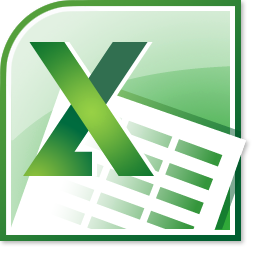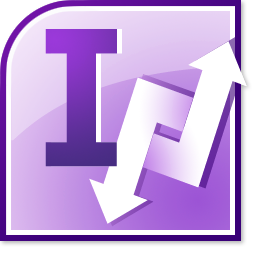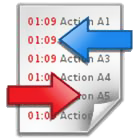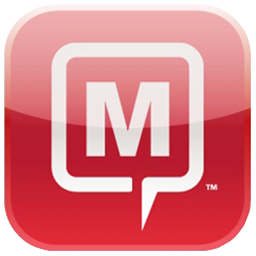- See your Outlook tasks in your Outlook calendar
- Plan your Outlook tasks on by hour level – not only on by day level
- Print out your Outlook calendar with you scheduled tasks
- Get Task Reminders on your iPhone.
TaskToCal
TaskToCal
$29.95
TaskToCal displays your Outlook tasksautomatically in your Outlook calendar. This Outlook add-in integrates completely in your Outlook2010/2007/2003/XP/2002/2000.
Outlook stores your Tasks separately in its own folder which is not connected to your calendar. If you want to plan your day completely then you need to know when you have to do a task. But Outlook is not able to display your tasks in your calendar.
The Outlook add-in TaskToCal fits this gap of functionality. It displays your Outlook tasks in your calendar automatically.
Every time you create a new task then a new appoinment will be created in your calendar. The notes and the state of your tasks are shown in the corresponding appointment. If you move your task-appointment in your calendar then the new time will be reflected in your task, too. Delete a task in your calendar and your task will be erased in the tasks folder.
As your tasks are now real appointments you can print your complete calendar and have the perfect overview.
Benefits
Open your Outlook after you've installed 'TaskToCal'. First of all you will see a reminder that you use a trial edition if you didn't buy TaskToCal already.If you use Outlook 2000, Outlook 2002, Outlook 2003 or Outlook 2007 then you see a new command bar for TaskToCal.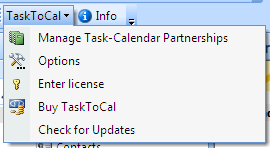 Do you have the latest release Outlook 2010 or later installed? Then you find TaskToCal on the new Ribbon Tab 'TaskToCal'.
Do you have the latest release Outlook 2010 or later installed? Then you find TaskToCal on the new Ribbon Tab 'TaskToCal'.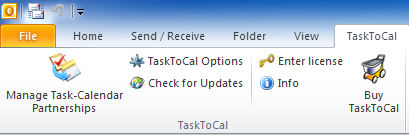 TaskToCal works in the background. Every time you add or modify a task which has a due date, a start date or a reminder date then a appointment will be created in your calendar.At the first start your default Task folder is connected with your default Calendar folder.
You can see or change this combination by clicking on the menu 'TaskToCal' > 'Manage Task-Calendar combinations'.If you want to link another calendar folder to your task folder then edit the combination. Alternatively you can add other additionally combinations.
TaskToCal works in the background. Every time you add or modify a task which has a due date, a start date or a reminder date then a appointment will be created in your calendar.At the first start your default Task folder is connected with your default Calendar folder.
You can see or change this combination by clicking on the menu 'TaskToCal' > 'Manage Task-Calendar combinations'.If you want to link another calendar folder to your task folder then edit the combination. Alternatively you can add other additionally combinations.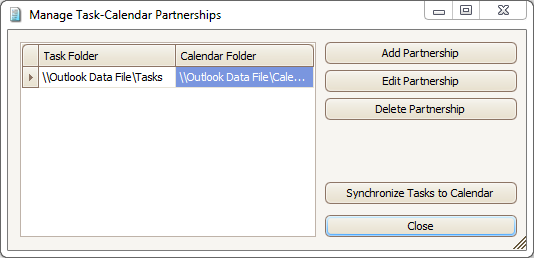 TaskToCal itself works in the background without any user interaction.Let's look at an example:
You want to call a client on 3/15/2010 at 10:00 AM. Create a task with the reminder at 10:00 AM.
TaskToCal itself works in the background without any user interaction.Let's look at an example:
You want to call a client on 3/15/2010 at 10:00 AM. Create a task with the reminder at 10:00 AM.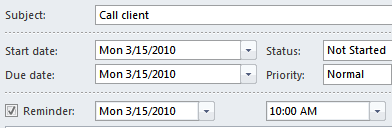 When you save this task then a new appointment will be created in your Outlook calendar:
When you save this task then a new appointment will be created in your Outlook calendar: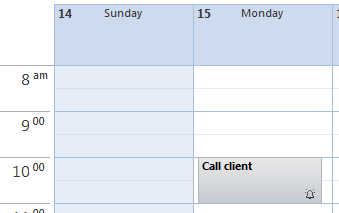 What happens if you move your task in your calendar?
Move the task-appointment to 3/16/2010 10:00 AM:
What happens if you move your task in your calendar?
Move the task-appointment to 3/16/2010 10:00 AM: The changes are reflected in your task, too:
The changes are reflected in your task, too: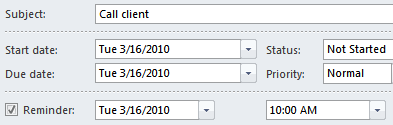 This quickstart should show you how transparent TaskToCal works.
This quickstart should show you how transparent TaskToCal works.
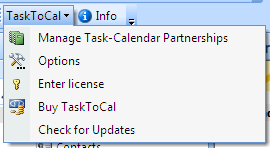 Do you have the latest release Outlook 2010 or later installed? Then you find TaskToCal on the new Ribbon Tab 'TaskToCal'.
Do you have the latest release Outlook 2010 or later installed? Then you find TaskToCal on the new Ribbon Tab 'TaskToCal'.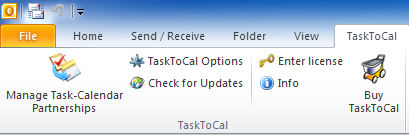 TaskToCal works in the background. Every time you add or modify a task which has a due date, a start date or a reminder date then a appointment will be created in your calendar.At the first start your default Task folder is connected with your default Calendar folder.
You can see or change this combination by clicking on the menu 'TaskToCal' > 'Manage Task-Calendar combinations'.If you want to link another calendar folder to your task folder then edit the combination. Alternatively you can add other additionally combinations.
TaskToCal works in the background. Every time you add or modify a task which has a due date, a start date or a reminder date then a appointment will be created in your calendar.At the first start your default Task folder is connected with your default Calendar folder.
You can see or change this combination by clicking on the menu 'TaskToCal' > 'Manage Task-Calendar combinations'.If you want to link another calendar folder to your task folder then edit the combination. Alternatively you can add other additionally combinations.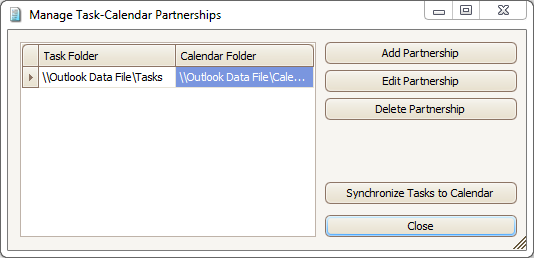 TaskToCal itself works in the background without any user interaction.Let's look at an example:
You want to call a client on 3/15/2010 at 10:00 AM. Create a task with the reminder at 10:00 AM.
TaskToCal itself works in the background without any user interaction.Let's look at an example:
You want to call a client on 3/15/2010 at 10:00 AM. Create a task with the reminder at 10:00 AM.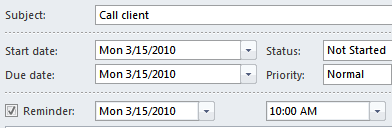 When you save this task then a new appointment will be created in your Outlook calendar:
When you save this task then a new appointment will be created in your Outlook calendar: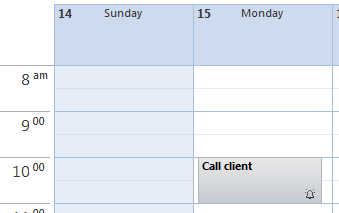 What happens if you move your task in your calendar?
Move the task-appointment to 3/16/2010 10:00 AM:
What happens if you move your task in your calendar?
Move the task-appointment to 3/16/2010 10:00 AM: The changes are reflected in your task, too:
The changes are reflected in your task, too: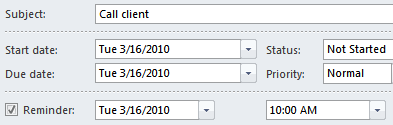 This quickstart should show you how transparent TaskToCal works.
This quickstart should show you how transparent TaskToCal works.
TaskToCal gives you the chance to try before you buy. You can download and test the software at no cost.TaskToCal is priced at 29.95 USD per license and includes 1 year free upgrades. Quantity discounts are indicated in the table below: Interested in higher volumes or site licensing? Would you like to discuss special licensing arrangements? Please contact us at sales@unitedaddins.com.
Interested in higher volumes or site licensing? Would you like to discuss special licensing arrangements? Please contact us at sales@unitedaddins.com.
 Interested in higher volumes or site licensing? Would you like to discuss special licensing arrangements? Please contact us at sales@unitedaddins.com.
Interested in higher volumes or site licensing? Would you like to discuss special licensing arrangements? Please contact us at sales@unitedaddins.com.