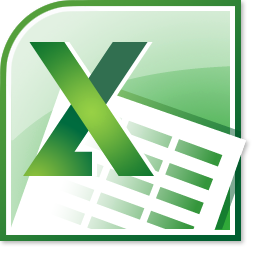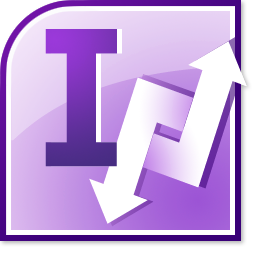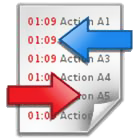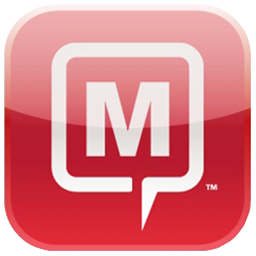Sync Outlook between multiple PCs either with Google Calendar or Gmail Contacts.
Sync Outlook between multiple PCs either with Google Calendar or Gmail Contacts.
 If you are looking for a quick and easy way of synchronizing Microsoft Outlook folders’ data on two or more PCs or with Google Calendar and Gmail Contacts service, this program is for you.
You just need to install Sync2 on your computers running Outlook 2000, 2002, 2003, 2007, 2010 and/or on computers of your preferred teammates, and after a few steps you will be ready to have fully synchronized Outlook folders that will look the same on all synchronized computers. All changes will automatically propagate to the synchronized folders after each synchronization, even without opening Microsoft Outlook, and can be scheduled or made manually.
Select one-way synchronization in order to transfer changes from Outlook to Google or from Google to Outlook only.
The synchronization is made via transportable files that allow you to use a wide array of USB storage devices or shared network folders without a server expense.
If you are looking for a quick and easy way of synchronizing Microsoft Outlook folders’ data on two or more PCs or with Google Calendar and Gmail Contacts service, this program is for you.
You just need to install Sync2 on your computers running Outlook 2000, 2002, 2003, 2007, 2010 and/or on computers of your preferred teammates, and after a few steps you will be ready to have fully synchronized Outlook folders that will look the same on all synchronized computers. All changes will automatically propagate to the synchronized folders after each synchronization, even without opening Microsoft Outlook, and can be scheduled or made manually.
Select one-way synchronization in order to transfer changes from Outlook to Google or from Google to Outlook only.
The synchronization is made via transportable files that allow you to use a wide array of USB storage devices or shared network folders without a server expense.

 Synchronize Microsoft Outlook on multiple PCs without a server. Synchronize (Clone) your Outlook personal folders: Calendar, Contacts, Tasks, E-mails with your second desktop or laptop without the Exchange Server.
Synchronize Microsoft Outlook on multiple PCs without a server. Synchronize (Clone) your Outlook personal folders: Calendar, Contacts, Tasks, E-mails with your second desktop or laptop without the Exchange Server. Sync multiple Outlook Calendar folders with the Google Calendar™calendaring service. Synchronize Outlook Calendar with Google Calendar. Share and access Outlook Calendar through the web or smartphone.
Sync multiple Outlook Calendar folders with the Google Calendar™calendaring service. Synchronize Outlook Calendar with Google Calendar. Share and access Outlook Calendar through the web or smartphone.  Synchronize Outlook Contacts folder with Google Contacts™ and Gmail™ Contacts. Now all additional contact fields, such as "Nickname", "Birthday", "Anniversary", "Website", "Person", are synchronized.
Synchronize Outlook Contacts folder with Google Contacts™ and Gmail™ Contacts. Now all additional contact fields, such as "Nickname", "Birthday", "Anniversary", "Website", "Person", are synchronized.  One-way synchronization option between Outlook and Google. New! Sync2 allows you to transfer changes made in Calendar or/and Contacts in one of selected directions - from Outlook to Google or from Google to Outlook. This way the changes or newly created items will be transferred in one direction only.
One-way synchronization option between Outlook and Google. New! Sync2 allows you to transfer changes made in Calendar or/and Contacts in one of selected directions - from Outlook to Google or from Google to Outlook. This way the changes or newly created items will be transferred in one direction only. Sync2 works directly with MAPI without interference with your Outlook. There are no Microsoft Outlook add-ons or plug-ins to install. Sync2 will synchronize Outlook folders regardless of whether Outlook is running or not.
Sync2 works directly with MAPI without interference with your Outlook. There are no Microsoft Outlook add-ons or plug-ins to install. Sync2 will synchronize Outlook folders regardless of whether Outlook is running or not. Synchronize any Outlook Personal Folders (.PST file) and all Outlook items fields, including flags and "Read/Unread Status". Sync2 will make sure that your Outlook folders on all computers involved in synchronization will look exactly the same.
Synchronize any Outlook Personal Folders (.PST file) and all Outlook items fields, including flags and "Read/Unread Status". Sync2 will make sure that your Outlook folders on all computers involved in synchronization will look exactly the same. Synchronize Microsoft Outlook Exchange Folders (.OST file). Now Exchange Mailbox can be synchronized with other PCs. Synchronize and share Outlook folders with your co-workers without the Exchange Server.
Synchronize Microsoft Outlook Exchange Folders (.OST file). Now Exchange Mailbox can be synchronized with other PCs. Synchronize and share Outlook folders with your co-workers without the Exchange Server. Synchronization across different Outlook versions (Outlook® 2000, 2002, 2003, 2007, and 2010)! You don’t need to worry if Outlook versions of computers you want to synchronize differ. Synchronization works across any Outlook versions.
Synchronization across different Outlook versions (Outlook® 2000, 2002, 2003, 2007, and 2010)! You don’t need to worry if Outlook versions of computers you want to synchronize differ. Synchronization works across any Outlook versions. Synchronize Outlook any time you want. Schedule synchronization and it will be done automatically without your interference. Start synchronization manually at any time you want without opening Outlook.
Synchronize Outlook any time you want. Schedule synchronization and it will be done automatically without your interference. Start synchronization manually at any time you want without opening Outlook. Synchronize Microsoft Outlook Folders with your own custom forms and imported items. Sync2 will transfer all Outlook data including your custom forms and imported items. Have the same forms you already designed everywhere you want.
Synchronize Microsoft Outlook Folders with your own custom forms and imported items. Sync2 will transfer all Outlook data including your custom forms and imported items. Have the same forms you already designed everywhere you want. Complete automatic background synchronization, even if Outlook is not running. Sync2 will synchronize data without interrupting your work. Once set up, synchronization will run at the scheduled time in the background.
Complete automatic background synchronization, even if Outlook is not running. Sync2 will synchronize data without interrupting your work. Once set up, synchronization will run at the scheduled time in the background. Event-based synchronization, only changes are transferred! No need to carry or share the whole PST file. Sync2 will detect and transfer only the latest changes made. This makes all subsequent synchronizations finish in a few seconds.
Event-based synchronization, only changes are transferred! No need to carry or share the whole PST file. Sync2 will detect and transfer only the latest changes made. This makes all subsequent synchronizations finish in a few seconds. Sync2 Synchronizer - Microsoft® ActiveSync® - like interface. Sync2 interface is very simple and user-friendly. We designed it so that anyone could use it. No IT specialist is needed.
Sync2 Synchronizer - Microsoft® ActiveSync® - like interface. Sync2 interface is very simple and user-friendly. We designed it so that anyone could use it. No IT specialist is needed.  FTP Sharing Service. You can now use our FTP Sharing Service without having to set up your own FTP server. Just create your FTP Sharing Service account using your e-mail address and password, and start synchronizing your Outlook folders.
FTP Sharing Service. You can now use our FTP Sharing Service without having to set up your own FTP server. Just create your FTP Sharing Service account using your e-mail address and password, and start synchronizing your Outlook folders. Work offline or online. Data changed while offline will be available to your teammates as soon as you go online again.
Work offline or online. Data changed while offline will be available to your teammates as soon as you go online again.  The Sync2 program and documentation support different languages: English, Spanish, French, German. Sync2 interfaces are completely translated to four different languages for your convenience.
The Sync2 program and documentation support different languages: English, Spanish, French, German. Sync2 interfaces are completely translated to four different languages for your convenience. Secure. You can use standard methods to secure your channels and data (VPN, LAN, Peer-to-peer secure connections, etc.) via Sync2 information that is being sent.
Secure. You can use standard methods to secure your channels and data (VPN, LAN, Peer-to-peer secure connections, etc.) via Sync2 information that is being sent.