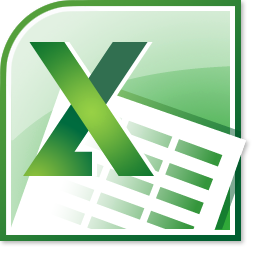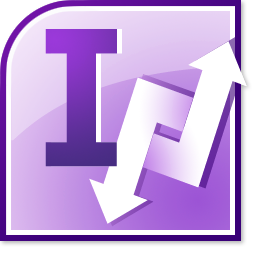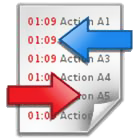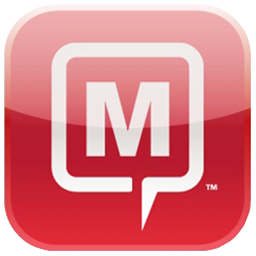| Math handwriting recognition |
- Requires Windows 7 and supports its Math Input Panel: MathType takes advantage of Windows 7's built-in support for handwriting recognition and its handy Math Input Panel.
- Allows entry of handwritten math using the mouse, a tablet, or a touchscreen: Math can be entered using a variety of devices, including a standard mouse. However, better results will be obtained using a tablet or a touchscreen.
- Insert handwritten math into any MathType window, or directly into Microsoft Word:MathType contains a menu command to bring the Math Input Panel to the front, ready for you to enter math by hand. These commands are available in any MathType window, as well as within Microsoft Word.
- Build larger equations by combining handwritten sub-expressions in MathType:While it is easy to handwrite short mathematical expression, longer ones are much harder. MathType lets you have the best of both worlds by allowing you to use its point-and-click editing window to combine multiple hand-written expressions.
|
|
 |
| MathType works with many applications and websites |
- Math Everywhere and Anywhere: Up until now, MathType has been thought of mostly as a tool that works with Microsoft Word and PowerPoint. But it has always been much more than that. MathType currently works with 600+ of the most popular applications and websites used by education, web authoring, engineering, and computational systems.
- MathType Application and Website Compatibility Database. We have built an online database of over 1,000 applications and websites, 600+ of which MathType already works with. MathType includes help pages for many describing the best way to work with them. If your favorite application or website is not in the list, MathType probably still works with it using one of the general techniques and mechanisms listed below.
- Insert Object (OLE): Many applications have an Insert Object command that allows MathType equations to be inserted into their documents just as in Microsoft Word and other Office applications. This is also called OLE (Object Linking and Embedding).
- Cut, copy, and paste: Any application that lets you paste an image from the clipboard will work with MathType, allowing you to insert equations into literally thousands of document types.
- Paste a table from a spreadsheet, document, or web page into MathType as a matrix:MathType lets you copy a table from a spreadsheet (e.g. Excel), document (e.g. Word), or web page, and paste it into MathType as a matrix.
- Drag and drop: Just like cut and paste, drag and drop can be used to put equations in many kinds of documents.
- Equation image files: MathType can save equations as image files in these formats: EPS, GIF, or WMF. Many applications allow you to import these into their documents.
- MathML, TeX, LaTeX import and export: Now you can import and export mathematics defined using MathML or TeX to/from the many applications that work with those formats. MathML code can be either in the new MathML Clipboard Format that is supported by a growing number of mathematical and scientific applications or plain text such as from an XML editor, for example. MathML or TeX can be imported via cut and paste or drag and drop.
- Translators for TeX, MathML, Maple, Mathematica, MATLAB, Gmail, Physics Forum and more: MathType has many built-in translators that adapt it to work with various languages, products, and websites. We are continuing to develop new translators and, using our MathType SDK, you can customize them or create your own.
|
|
MathType now works with 600+ applications and web sites. Wikipedia, the popular online encyclopedia, contains 1000s of pages with mathematical equations you can copy to use in your own work:
 |
MathType with Microsoft Word
- Supports Microsoft Office 2010 (both 32- and 64-bit), 2007, 2003, and XP (2002)
|
MathType Ribbon Tab in Word 2010 and 2007:
- Insert Equation: The MathType tab on Word's Ribbon makes it easy to insert equations, with or without equation numbers. No need to use the clunky Insert Object dialog.
- MathType Commands: The MathType tab also gives quick access to commands to renumber equations on the fly, insert equation references, and to convert a Word document to a web page, all while working in Word.
|
|
 |
MathType menu and toolbar in Word 2003,
and XP (2002):
- Insert Equation: MathType installs a toolbar into Word, giving you the ability to insert mathematical notation inline or centered, with or without equation numbers, with just a click. No need to use the clunky Insert Object dialog.
- MathType toolbar and menu: The toolbar also gives quick access to commands to renumber equations on the fly, insert equation references, to convert a Word document to a web page, all while working in Word.
|
|
 |
Change the font and style of all
equations in a document:
- Format Equations: MathType adds its own menu in Word that contains useful commands. One of these, Format Equations, lets you change the font and style of all equations in a document.
|
|
 |
Generate good-looking, accessible math web pages:
- MathPage: MathType includes our MathPage™ technology that easily converts Microsoft Word documents into web pages, properly handling mathematical symbols as well as MathType and Equation Editor equations.
- MathML or GIF: MathPage can generate equations as either GIF images or MathML. MathML will allow you to copy and paste math into many applications that understand MathML.
- Exact Speech command: Overrides the automatically generated speech used by MathPlayer's math-to-speech or braille conversion for a selected expression or symbol. This is important in a number of situations, such as in an assessment situation where the normal speech text from screen readers or other accessible technology (AT) might give away the answer.
- Math accessibility: MathML is the key to math accessibility, allowing equations in web pages to be spoken by screen readers that are used by the blind and others.
|
|
 |
Edit equations inline or in a separate window:
- Two editing modes: MathType allows you to edit equations inline like Equation Editor or, if you prefer, in a separate window.
- Multiple zoom levels: It can be hard to read small subscripts, superscripts and accents (primes and hats) while editing an equation inline in a Word document viewed at normal zoom levels. MathType allows you edit equations at 400%, for example, while working with your document at a normal zoom level.
|
|
 |
Typing equations from the keyboard:
- Create and edit equations using only the keyboard and without leaving Word: MathType adds keyboard shortcuts to Word that allow you to insert a new equation, or edit an existing one, using just a keystroke.
- Type equations in TeX directly into Word: You can type TeX directly into Word. When you are done, type Alt+\ (Toggle TeX) to convert it to a MathType equation. Later, if you want to edit the equation's TeX code, just type Alt+\ again. The Toggle TeX command allows you to switch between TeX and MathType views of the equation.
|
|
 |
Equation numbering:
- Insert Equation Numbers: Insert chapter, section and equation numbers on either the right or left-hand side of your equations. If you later insert new equations into the middle of your document, the entire document is automatically renumbered.
- Format Equation Numbers: Customize equation numbering formats by choosing Roman or Arabic numerals, upper and lower case letters, and any type of enclosure and separator for styles applied to chapter, section and equation numbers.
|
|
 |
Browse all equations and equation numbers in a document:
- Extends Word's Browse Feature: Use MathType's equation browser to review all equations in your document or check all equation numbers and references for consistency. Buttons allow you to move forward or backward in the document one equation or number at a time.
|
|
 |
Export all equations in a document to TeX/LaTeX, MathML, EPS, or GIF:
- Export Equations: Automatically export all equations in a document as image files in these formats: EPS, GIF, or WMF.
- QuarkXPress, InDesign, FrontPage, Dreamweaver: If you are working with page layout or HTML-authoring software, this command will save you time by not having to open and save each equation individually.
- Convert Equations: Convert all equations in a document to TeX, LaTeX or MathML in preparation for a custom export process.
|
|
 |
| MathType with Microsoft PowerPoint |
- MathType Ribbon Tab in PowerPoint 2010 and 2007: The MathType tab on PowerPoint's Ribbon makes it easy to insert equations. No need to use the clunky Insert Object dialog.
- MathType menu and toolbar in PowerPoint 2003 and XP (2002): MathType installs a toolbar and menu into PowerPoint, giving you the ability to insert an equation into a slide with just a click. No need to use the clunky Insert Object dialog.
- Browse all equations in a presentation: The browse feature lets you move forward and back one equation at a time, making it easy to review all equations within a presentation.
|
|
  |
| MathType for people that know TeX/LaTeX |
TeX is a typesetting language invented in the 70's that's popular with some mathematicians, physicists, and chemists. LaTeX is a popular derivative of TeX. While TeX has a long learning curve, if your hands already "know" TeX syntax, you can leverage that knowledge while still reaping MathType's advantages in easy editing and application/document compatibility.
- Type equations in TeX directly into Word: You can type TeX directly into your Microsoft Word document. When you are done, type Alt+\ (Toggle TeX) to convert it to a MathType equation. Later, if you want to edit the equation's TeX code, just type Alt+\ again. The Toggle TeX command allows you to switch between TeX and MathType views of the equation.
- Mix typing TeX with point-and-click editing:You can enter equations quickly using MathType's TeX input mode. TeX editing can be mixed with point-and-click editing so you get the best of both worlds.
- Paste TeX from existing documents: Many TeX users have existing documents with lots of equations. Just copy them to the clipboard and paste into a MathType equation window to avoid retyping them.
- Export equations to TeX/LaTeX: MathType comes with translators for several variant's of TeX/LaTeX:Customizable translators: Each translator is defined in a text file using a simple scripting language. This allows you to customize any of our translators to suit your own needs, or even create one from scratch.
- Plain TeX (as described in Donald Knuth'sThe TeX Book)
- AMS-TeX (Plain TeX with extensions from the American Mathematical Society)
- LaTeX (version 2.09 and later)
- AMS-LaTeX (LaTeX with AMS extensions)
|
|
Type equations in TeX directly into Word: Mix typing TeX with point-and-click editing: Mix typing TeX with point-and-click editing: |
| More Features |
More math symbols and fonts:
- More symbols and templates: MathType has hundreds more symbols and templates than Equation Editor. Beside our exclusive Euclid™ math fonts, you can also make use of the 1000's of math symbols in fonts already on your computer, as well as math fonts you can download from the Internet.
- Insert Symbol Dialog: MathType's Insert Symbol dialog allows you to explore the available symbols and insert them with a click or keystroke.
- Search for characters based on words in their Unicode description: MathType contains a database of character descriptions and knowledge of what characters are contained in most math fonts. For example, search for "less" to see the many variations of the < symbol.
|
|
 |
Color all or part of an equation:
- Great for slide presentations and teaching:Coloring an equation can make it stand out in a slide show. Use color to highlight part of an equation to focus your students' attention on it. Show the part that changed in each step of a multi-step procedure.
- CMYK, RGB, spot colors: MathType also handles CMYK, RGB and spot color for page layout software, such as QuarkXPress and Adobe InDesign.
|
|
 |
Customizable keyboard shortcuts:
- Shortcuts for virtually every command: While pull-down menus make MathType easy, keyboard shortcuts make it fast as well, allowing power users to drive MathType without taking their hands off the keyboard.
- Assign new shortcuts to your favorite symbols or equations: You can assign your own keyboard shortcut to any symbol from any font, or any equation or expression you want to insert quickly from the keyboard.
|
|
 |
Save equations as GIF, EPS, WMF and PICT image files:
- GIF images: MathType creates smooth-looking GIF equations on either color or transparent backgrounds. Since MathType's image generation is optimized for mathematical notation, equation images created with MathType look much better than those created by other tools.
- EPS: EPS is often the format of choice for professional publishing with QuarkXPress, Adobe InDesign, PageMaker and other page layout programs.
- WMF: WMF is the standard file format for line art for Microsoft Windows operating systems.
- Automatic file numbering: MathType can automatically number the equation files it saves, making it easy to save a sequence of equation files having similar filenames (e.g. "eqn1", "eqn2", and so on). This is especially handy when working with GIF files or EPS files.
|
|
 |
Unlimited undo and redo:
- Unlike Equation Editor, MathType lets you undo your editing one step at a time, all the way back to the way your equation was at the start of the session.
|
|
|
Support for ViewPlus Braille Math:
- Design Science worked with ViewPlus, Inc. to allow you to prepare Word documents that can be printed on a ViewPlus Tiger Embosser.
|
|
|
Automatically formats as you type:
- MathType applies the rules of mathematical typesetting as you type. It automatically chooses fonts, style, spacing and position as you enter the equation. You can modify MathType's rules to accommodate your own style, or switch between automatic formatting and plain text modes with a single keystroke. For maximum flexibility and control, MathType gives you the ability to nudge equation elements in 1/4 point increments.
|
|
 |
Add or delete matrix/table rows and columns:
- Unlike Equation Editor, MathType allows you to add or delete rows and columns within existing matrices and tables by using the commands on the new Matrix menu.
|
|
 |
Save common equations and expressions for reuse with just a click or a keystroke:
- Saves time: Holds hundreds of your most frequently used symbols, expressions, and equations.
- Drag and drop expressions: Drag from your equation and drop onto the toolbar.
- Insert symbols or expressions with just a keystroke: Associate a keyboard shortcut with any symbol, template, or expression so that it can be inserted later using just the keyboard.
- Named tabs: Organize your toolbar expressions and symbols using named tabs (e.g. “Geometry”, “Science”, etc.). Customize the names as you see fit.
|
|
 |
Export to MathML:
- MathML: MathML is an XML-based language adopted as a Recommendation by the World Wide Web Consortium, the main standards body governing the web. If you are interested in learning more about MathML, a good place to start is our Math on the Web section of this site.
- Customizable translators: Each translator is defined in a text file using a simple scripting language. This allows you to customize any of our translators to suit your own needs, or even create one from scratch.
|
|
 |
Customizable function recognition:
- Automatic function recognition: When you type “sin”, “cos”, “lim”, etc., MathType understands you are typing a function and will automatically change its font to “function style”.
- Add your own functions: You can also add your own functions to the list that MathType recognizes.
|
|
 |
Three toolbar viewing sizes:
- You can choose from three different viewing sizes for MathType's toolbars, making it easy to adjust the way you work to both small and large screens, as well as make it easier for those that simply like larger buttons.
|
|
 |
International character and keyboard support:
- Asian characters: Supports input of East Asian characters on Windows and Mac OS using standard input methods.
- Accents: European accented character support.
- Multiple soft keyboards: When multiple “keyboards” are installed, you can choose to have MathType automatically switch keyboards when you switch styles and vice-versa. (Windows version)
|
|
 |













 Mix typing TeX with point-and-click editing:
Mix typing TeX with point-and-click editing: