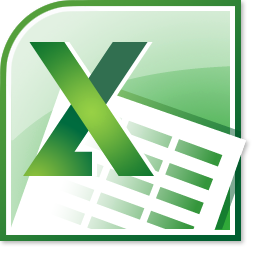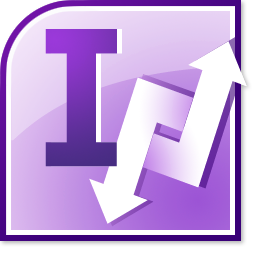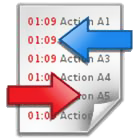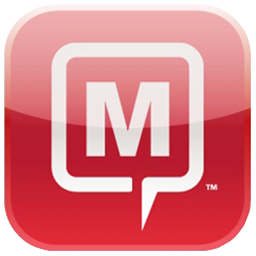Get that professional edge by running presentations as video slide shows with narrations.
PowerDVDPoint Pro is a powerful conversion tool that allows converting PPT presentations to DVD and various other video formats. The key feature of this multi program allows you to insert your own video narration on slides. PowerDVDPoint Pro converter converts this clippings and it plays seamlessly on the converted presentations. You can then view the converted presentations without the use of a computer and easily distribute slideshows to Clients and Friends.
Product Overview
PowerDVDPoint Pro is a comprehensive and efficient conversion tool that helps you to easily burn your professional looking PPT presentations (*.pptx, *.ppsx, *.ppt and *.pps) to DVD video format with menu options and various other video formats like avi, mpg, mp4, 3g2, 3gp to support portable devices like iPod, iPhone, PSP, Pocket PC, Blackberry etc. The converted PowerPoint presentations can be played on TV or PROJECTOR with the help of DVD remote control.
Get that professional edge by running presentations as video slide shows with narrations.
PowerDVDPoint Pro is a powerful conversion tool that allows converting PPT presentations to DVD and various other video formats. The key feature of this multi program allows you to insert your own video narration on slides. PowerDVDPoint Pro converter converts this clippings and it plays seamlessly on the converted presentations. You can then view the converted presentations without the use of a computer and easily distribute slideshows to Clients and Friends.
Product Overview
PowerDVDPoint Pro is a comprehensive and efficient conversion tool that helps you to easily burn your professional looking PPT presentations (*.pptx, *.ppsx, *.ppt and *.pps) to DVD video format with menu options and various other video formats like avi, mpg, mp4, 3g2, 3gp to support portable devices like iPod, iPhone, PSP, Pocket PC, Blackberry etc. The converted PowerPoint presentations can be played on TV or PROJECTOR with the help of DVD remote control.

 Create presentations with your own video narration. The converted presentations play like self running slide show video presentations with narrations. Since narration assimilate information for re-telling, it can play a key feature in any presentation. It improves accessibility and increase engagement on part of audience thereby making the gathering lively and active.
Create presentations with your own video narration. The converted presentations play like self running slide show video presentations with narrations. Since narration assimilate information for re-telling, it can play a key feature in any presentation. It improves accessibility and increase engagement on part of audience thereby making the gathering lively and active.
 Advantages of converting Presentations to DVD and other Video formats…Burn and create Courseware DVD’s, Celebration DVD’s, Video Photo Albums, Sales DVD/Video, Corporate DVD/Video, Advertising Videos, Business and Trade Show Presentations, In-house Advertisement for your Business, Banners, Slogans, etc…
Key Features
CAPTURE CONVERT AND SHARE… IT IS SIMPLE AND EASY :
Advantages of converting Presentations to DVD and other Video formats…Burn and create Courseware DVD’s, Celebration DVD’s, Video Photo Albums, Sales DVD/Video, Corporate DVD/Video, Advertising Videos, Business and Trade Show Presentations, In-house Advertisement for your Business, Banners, Slogans, etc…
Key Features
CAPTURE CONVERT AND SHARE… IT IS SIMPLE AND EASY :- Share Presentations Online
- Convert Presentations to Video DVD format
- Convert presentations to various video formats
- Retain all Features of PowerPoint
- Share Video formats on iPod, TV, Pocket PC, etc.
- Show Presentation without a PC
- Prevent Modifying/Editing of Presentations
- Watch Presentation at Office, Home and On the Move
- Excellent and powerful conversion capability
- Support web camera captured narration and video clippings
- Supports all versions of Microsoft PowerPoint
- User Friendly Interface
- Flexible Output Settings
- Support Video Narration
- Supports Batch Conversion
- Support Digital Signage Viewing
- No need to Learn Coding or Multimedia Editing
- Faster PowerPoint to Video Conversion
- Clearer Output and Saves Time
- Supports Audio Narrations
- View Presentations like Animated Movies
- Convert presentation to any video format of your liking
RAM 256MB Minimum
Available Disk Space 500 MB
DVD-RW Recorder (optional)



 Select the presentations to be converted and click on OPEN button.
Select the presentations to be converted and click on OPEN button. Presentations to be converted are listed in PowerDVDPoint interface. Now click on NEXT button.
Presentations to be converted are listed in PowerDVDPoint interface. Now click on NEXT button. Click on the BROWSE button and select a location to save the converted presentations. Then select NEXT button.
Click on the BROWSE button and select a location to save the converted presentations. Then select NEXT button. Click on the SETTINGS button to edit PowerDVDPoint Settings
Click on the SETTINGS button to edit PowerDVDPoint Settings  Here you can modify settings for Audio, Video, Auto slide advance and TV settings.After modifying settings, click on OK button. Again click on NEXT button. This will open up the PowerDVDPoint Menu Designer settings window.
Here you can modify settings for Audio, Video, Auto slide advance and TV settings.After modifying settings, click on OK button. Again click on NEXT button. This will open up the PowerDVDPoint Menu Designer settings window. The Menu Designer Settings allows you to edit the following options:-
The Menu Designer Settings allows you to edit the following options:-
 Click on NEXT button which will list the PowerDVDPoint Audio properties message box.
Click on NEXT button which will list the PowerDVDPoint Audio properties message box.  Follow instructions and then click on CLOSE button Now select START CONVERSION button to begin the conversion process. Now if you want to insert your Video Narration on slides, tick on - Enable Video Narration option
Follow instructions and then click on CLOSE button Now select START CONVERSION button to begin the conversion process. Now if you want to insert your Video Narration on slides, tick on - Enable Video Narration option Now select START CONVERSION button to insert narration on slides
Now select START CONVERSION button to insert narration on slides The video capturing window is activated for the Web Camera to start Capturing Narrations. Here will see many options on the capturing window.
The video capturing window is activated for the Web Camera to start Capturing Narrations. Here will see many options on the capturing window.
 After video generation you will see this conversion completed message. Select OK.
After video generation you will see this conversion completed message. Select OK. On selecting OK, you get this message.
On selecting OK, you get this message. Select Open Target Folder button to view the converted files and the target folder
Select Open Target Folder button to view the converted files and the target folder Burn both the listed folders to DVD disk to play on third party hardwares To play the converted presentation on your PC double click the VIDEO_TS folder to list the files
Burn both the listed folders to DVD disk to play on third party hardwares To play the converted presentation on your PC double click the VIDEO_TS folder to list the files  Select and double click the VTS_01_0.IFO file and the presentation will start playing. ( Make sure a DVD software player is installed on your PC )
Select and double click the VTS_01_0.IFO file and the presentation will start playing. ( Make sure a DVD software player is installed on your PC ) To Exit from PowerDVDPoint interface click on Close button and the application is closed.
To Exit from PowerDVDPoint interface click on Close button and the application is closed.  When you launch program, select the Convert to Video Files option to convert presentations to video file formats. Add presentations and after following all normal procedures, make sure you select a video file format to convert the presentation to. Click on the drop down arrow icon to list all video formats.
When you launch program, select the Convert to Video Files option to convert presentations to video file formats. Add presentations and after following all normal procedures, make sure you select a video file format to convert the presentation to. Click on the drop down arrow icon to list all video formats.  Select a file format you want the presentation to be converted to.
Select a file format you want the presentation to be converted to. Then follow procedures mentioned earlier to insert video narrations and to convert presentations.After conversion process, the video files are generated.
Then follow procedures mentioned earlier to insert video narrations and to convert presentations.After conversion process, the video files are generated. Run this file on Windows Media Player on any other Media Player
You can burn these files to DVD / VCD to play on external devices
Run this file on Windows Media Player on any other Media Player
You can burn these files to DVD / VCD to play on external devices To Exit from PowerDVDPoint Pro interface click on Close button and the application is closed.
To Exit from PowerDVDPoint Pro interface click on Close button and the application is closed.