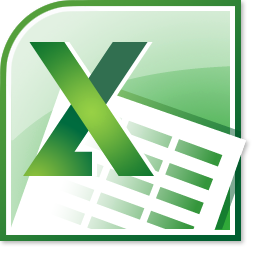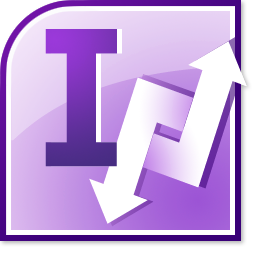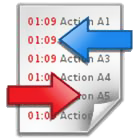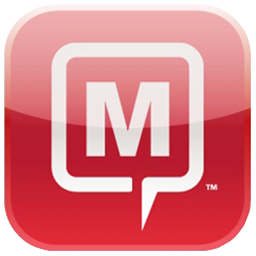| Install and Go!: No manual configuration required at all for most common usage scenarios! (i.e. when the server is Exchange, by default mail from secondary mailboxes is sent on behalf of that mailbox and stored in the corresponding Sent Items folder while mail sent from mail-enabled Public Folders is sent on behalf of and stored in that folder) |
 |
|
|
|
|
| Smart Sender: Automatically set the sender of new messages depending on context (e.g. current folder selection) |
 |
|
|
|
|
| Smart Target: Automatically move sent messages to an appropriate target folder (e.g. messages from a secondary mailbox into the Sent Items folder of that mailbox) |
 |
|
|
|
|
| Copy of sent message in own Sent Items folder |
 |
|
|
|
|
| Smart Sigs: Use different signatures for messages depending on context (e.g. current folder selection, reply/forward or new message) |
 |
|
|
|
|
|
| Actual Sender column in folder views allows you to keep track internally of who actually sent a message on behalf of a shared account without having to disclose that information to the recipient. |
|
|
|
|
|
| Smart Reply: Intelligently handle sender, target folder and signature when replying to or forwarding messages (e.g. when replying to a message that was opened via Outlook's New Message notification window, use the sender properties relevant for the Inbox folder rather than the currently selected one) |
|
|
|
|
|
| Smart Reply-All: Excludes the sender from the list of recipients when doing a Reply-All on a message in shared folder or mailbox. |
|
|
|
|
|
| Reply as original recipient: when replying to a message inside a mailbox or folder that collects incoming messages for different accounts, automatically use the recipient of the original mail as the sender |
|
|
|
|
|
| Sender Name Disambiguation: Gets rid of Outlook name resolution prompts (e.g. when you have both "MyCompany" and "MyCompany Info" in your addressbook and you're creating a message on behalf of "MyCompany" Outlook will not prompt you for the account you meant) |
|
|
|
|
|
| Available User Interface Languages |
| English |
|
|
|
|
|
| German |
|
|
|
|
|
| Multi-language user interface: Allows switching the user interface language at runtime. Will by default use the same language as Outlook (if available). |
|
|
|
|
|
| Advanced Signature features |
| External Signature Sync: Automatically synchronizes your Outlook signatures with a list of external files, e.g. on a network share. This is an easy way to ensure that users are using the latest version of a common signature. |
|
|
|
|
|
| Default Signature Naming Rules: Avoids having to manually set up signatures for every shared mailbox or folder. |
|
|
|
|
|
| Expandable Signature Macros: Makes sharing signature files between users easier by allowing you to use dynamic placeholders for common or user-specific elements inside of them. |
|
|
|
|
|
| "Expand-on-Sync"-Sig.Macros Improved versatility of externally synchronized signatures by expanding macros directly as they are copied into the local user profile. |
|
|
|
|
|
| Sig.Macro: Insert current user name: Inserts the display name of the current user into your signature. When sharing common signature files for users of a shared mailbox this will allow them to still have their name shown in the signature. |
|
|
|
|
|
Sig.Macro: Insert current user's email address: Inserts the SMTP address of the current user into your signature. (e.g. for putting mailto:-links inside the signature) |
|
|
|
|
|
| Sig.Macro: Insert Sender's name: Inserts the display name of the used sender account into your signature. |
|
|
|
|
|
| Sig.Macro: Insert sender's email address: Inserts the SMTP address of the used sender account into your signature. |
|
|
|
|
|
| Sig.Macro: Insert current user's detail: Inserts arbitrary Active Directory attributes associated with the current user into your signature. (e.g. position, department, extension, etc.) |
|
|
|
|
|
| Sig.Macro: Insert sender's detail: Inserts arbitrary Active Directory attributes associated with the used sender account into your signature. (e.g. country, company address, etc.) |
|
|
|
|
|
Sig.Macro: Include file contents: Insert contents from any external file (e.g. from a network share) into your signature. The specified file name may also include environment variables that allow you to refer to user-specific directories such as%HOMESHARE% or %TEMP% |
|
|
|
|
|
| Sig.Macro: Include signature: Simplifies combination of multiple signatures. |
|
|
|
|
|
| Embedded images in signatures |
|
|
|
|
|
| Folder Options(configure delivery options based on folder context) |
| Folder Options: Configure sender, target folder and signature for individual folders (e.g. move items sent on behalf of a Public Folder into a dedicated sub-folder or send items sent from an otherwise non-mail-enabled folder on behalf of a distribution list) |
 |
|
|
|
|
| Recursive Folder Options (see previous) (e.g. to use the same sender for a whole set of Public Folders without having to configure this for every single folder) |
 |
|
|
|
|
| Folder Options for non-mail folders (e.g. for mailbox root folders, so you can set up the options in a single location and have them apply to all folders inside that mailbox) |
|
|
|
|
|
| Default Message Options (previously known as "User Options")(allows per-user configuration of default delivery options) |
| Default Sender (e.g. in situations where no specially configured folder context is in effect or simply to override the sender for ALL outgoing mail) |
 |
|
|
|
|
| Default Target folder (e.g. in situations where no specially configured folder context is in effect or simply to save ALL outgoing mail to the same location) |
 |
|
|
|
|
| Sender Options(allows configuration based on the chosen sender) |
| Valid Senders List: Simply select senders from a drop-down list of configurable entries |
|
|
|
|
|
| Sender Options: Automatically adjust target folder according to sender selection (see previous) |
|
|
|
|
|
| Manual Entry Handling: Automatically apply Sender Options (see previous) after manual changes to the "From" field |
|
|
|
|
|
| Profile Scan: Allows single-click configuration of the Valid Senders List (see above) and associated target folders by scanning your user profile for shared mailboxes, mail-enabled Public Folders and folders with explicit Folder Options |
|
|
|
|
|
| Message Options Dialog(allows out-of-context sender configuration) |
| Message Options Dialog: Allows (among other things) changing the target folder after message creation |
|
|
|
|
|
| Message Options User Verification: Optionally show Message Options automatically before sending so users can verify sender and target folder |
|
|
|
|
|
| Verification Exclusion Patterns: Optionally suppress the Message Options popup (see previous) for individual recipients(e.g. you might not want to be prompted for a sender when sending to co-workers) |
|
|
|
|
|
| Target History: Remembers frequently used alternative storage folders per sender account and presents them in a handy selection list. (useful when you occasionally want to store messages sent on a certain account's behalf to a different folder than the default target location) |
|
|
|
|
|
| Functionality specific to individual versions of Microsoft Outlook |
| Outlook 2010 (and possibly later) |
| Backstage View: Quick access to and better overview of the addin's configuration. |
|
|
|
|
|
| Inclusion of Valid Senders in sender selection list: Select senders defined in Lucatec® Mask directly via Outlook 2010's new "From"-dropdown control |
|
|
|
|
|
| Compatibility with option to "Use Microsoft Word to edit E-Mails"(only applies to Outlook 2003 and earlier) |
| Display inserted sender in "From" field |
|
|
|
|
|
| Insert signatures |
|
|
|
|
|
| Provide Message Options to edit sender and target folder after message creation |
|
|
|
|
|
| Move or copy sent messages |
|
|
|
|
|
| Functionality specific to Microsoft Exchange Server |
| Functionality inside additional mailboxes |
| Auto-detect user account associated with selected mailbox folder and preset it as the default sender for items sent from that mailbox |
 |
|
|
|
|
| Auto-detect Sent Items folder associated with selected mailbox folder and use it as the default target folder for items sent from that mailbox |
 |
|
|
|
|
| Option to move items deleted from a mailbox into the Deleted Items folder of that mailbox |
 |
|
|
|
|
| Allow to send on behalf of user accounts (have to be listed in the GAL) |
 |
|
|
|
|
| PolyGone: Keep Out-of-Office state of additional mailboxes in sync with primary mailbox |
|
|
|
|
|
| Functionality inside Public Folders |
| Auto-detect address book entry associated with selected mail-enabled Public Folder and use it as the default sender for items sent from that folder |
 |
|
|
|
|
| Allow to send on behalf of any mail-enabled Public Folders(have to be listed in the GAL) |
|
|
|
|
|
| Recursive Folder Options (see above) also work when sub-folders are accessed via the Public Folders' Favorites. |
|
|
|
|
|
| Display Replied/Forwarded state icons for items in Public Folders just like Outlook does in mailboxes (requires Permission Level "Editor"). |
|
|
|
|
|
| Other Exchange-specific functionality |
| Allow to send on behalf of Distribution Lists (have to be listed in the GAL) |
|
|
|
|
|
| Deny access to Folder Options when user permissions on folder are insufficient |
|
|
|
|
|
| Features to ease work for administrators |
| Support for scripted/unattended (mass-)installations - Default program settings (including licensing information) can be supplied at installation time via an automatically generated configuration file |
|
|
|
|
|
| Licensing unaffected by "hidden" Outlook instances(sometimes external software (e.g. such used for synchronizing Outlook contacts with a PDA-device) will load additional instances of Outlook in the background - this feature prevents these from using up additional licenses) |
|
|
|
|
|
| Simplified handling of licenses in Mult-user environments (e.g. Citrix/Terminal Server) - easily control which users should have the addin activated and which don't. |
|
|
|
|
|
| Supported Software Platforms |
| Supported versions of Microsoft Outlook |
| Outlook 2010 (32bit) |
|
|
|
|
|
| Outlook 2007 |
|
|
|
|
|
| Outlook 2003 |
|
|
|
|
|
| Outlook 2002/XP |
|
|
|
|
|
| Outlook 2000 |
|
|
|
|
|
| Supported versions of Microsoft Exchange Server |
| Exchange 2010 |
|
|
|
|
|
| Exchange 2007 |
|
|
|
|
|
| Exchange 2003 |
|
|
|
|
|
| Exchange 2000 |
|
|
|
|
|
| Exchange 5.5 |
|
|
|
|
|
| Supported versions of Microsoft Windows |
| Windows 7 |
|
|
|
|
|
| Windows 2008 Server |
|
|
|
|
|
| Windows Vista |
|
|
|
|
|
| Windows 2003 Server |
|
|
|
|
|
| Windows XP |
|
|
|
|
|
| Windows 2000 |
|
|
|
|
|
 Apart from your personal eMail address/mailbox you may have access to one or more shared mailboxes or Public Folders, e.g. for your department or for special functions like user support. If you want to send an eMail on behalf of that team or function you have to manually enter the respective sender address into the “From” field. Otherwise the mail would be sent from your personal email address and any replies would end up in your personal mailbox rather than in the team’s folder (and you would have to remember to move same to the shared mailbox for other users to be able to view it). You might furthermore have to take care to use a special message signature appropriate to the current sender.
Apart from your personal eMail address/mailbox you may have access to one or more shared mailboxes or Public Folders, e.g. for your department or for special functions like user support. If you want to send an eMail on behalf of that team or function you have to manually enter the respective sender address into the “From” field. Otherwise the mail would be sent from your personal email address and any replies would end up in your personal mailbox rather than in the team’s folder (and you would have to remember to move same to the shared mailbox for other users to be able to view it). You might furthermore have to take care to use a special message signature appropriate to the current sender.

 Lucatec® Mask’s default behaviour was designed with the most common scenarios in mind. For instance, mails sent from a mail-enabled Public Folder or any of its sub-folders will automatically be sent on behalf of that folder and the respective sent messages will also be stored inside that very folder. Likewise, messages sent from within a shared mailbox will naturally be sent on behalf of that mailbox and be saved in that mailbox’s Sent Items folder. All this will work right from the get go without you having to perform any additional configuration. It doesn’t stop there, though: If your requirements are more complex than these two examples you have a powerful set of individual configuration options readily available at your finger tips to fine-tune the behaviour.
Lucatec® Mask’s default behaviour was designed with the most common scenarios in mind. For instance, mails sent from a mail-enabled Public Folder or any of its sub-folders will automatically be sent on behalf of that folder and the respective sent messages will also be stored inside that very folder. Likewise, messages sent from within a shared mailbox will naturally be sent on behalf of that mailbox and be saved in that mailbox’s Sent Items folder. All this will work right from the get go without you having to perform any additional configuration. It doesn’t stop there, though: If your requirements are more complex than these two examples you have a powerful set of individual configuration options readily available at your finger tips to fine-tune the behaviour.